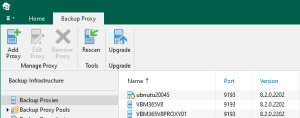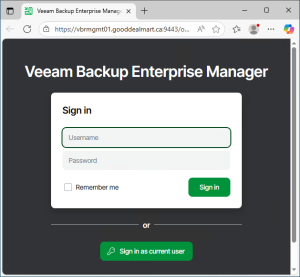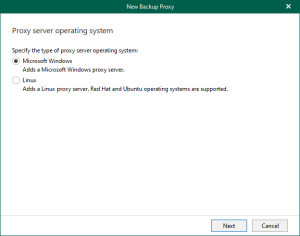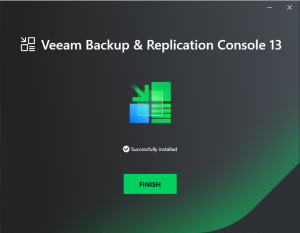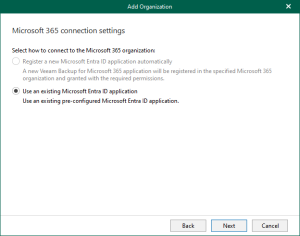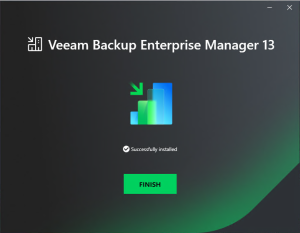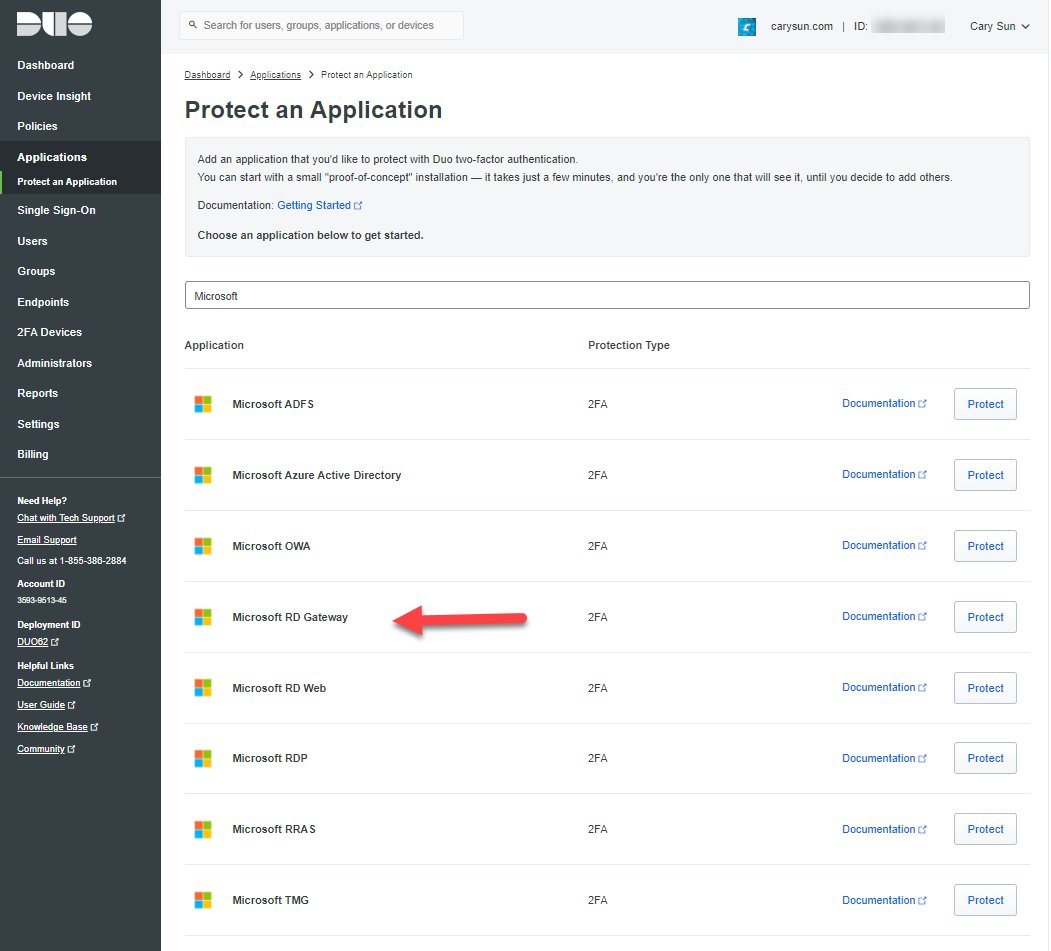
Duo Authentication for Remote Desktop Gateway adds two-factor authentication to your RemoteApp Access logons, and blocks any connections to your Remote Desktop Gateway server(s) from users who have not completed two-factor authentication when all connection requests are proxied through a Remote Desktop Gateway. Users automatically receive a 2FA prompt in the form of a push request in Duo Mobile or a phone call when logging in.
I am going to show you how to deploy it for Windows Server 2019 Microsoft Remote Desktop Gateway.
1.Login in to the Duo Admin Panel.
2.On the Dup Panel, select Applications.
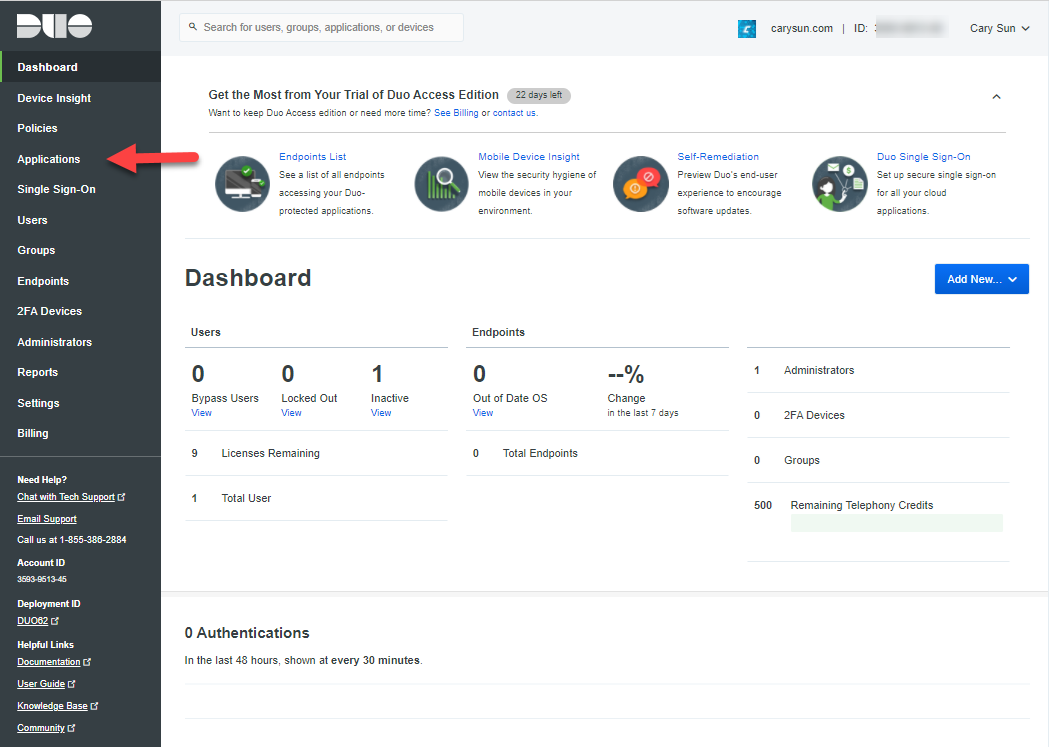
3.On the Applications page, click Protect an Application.
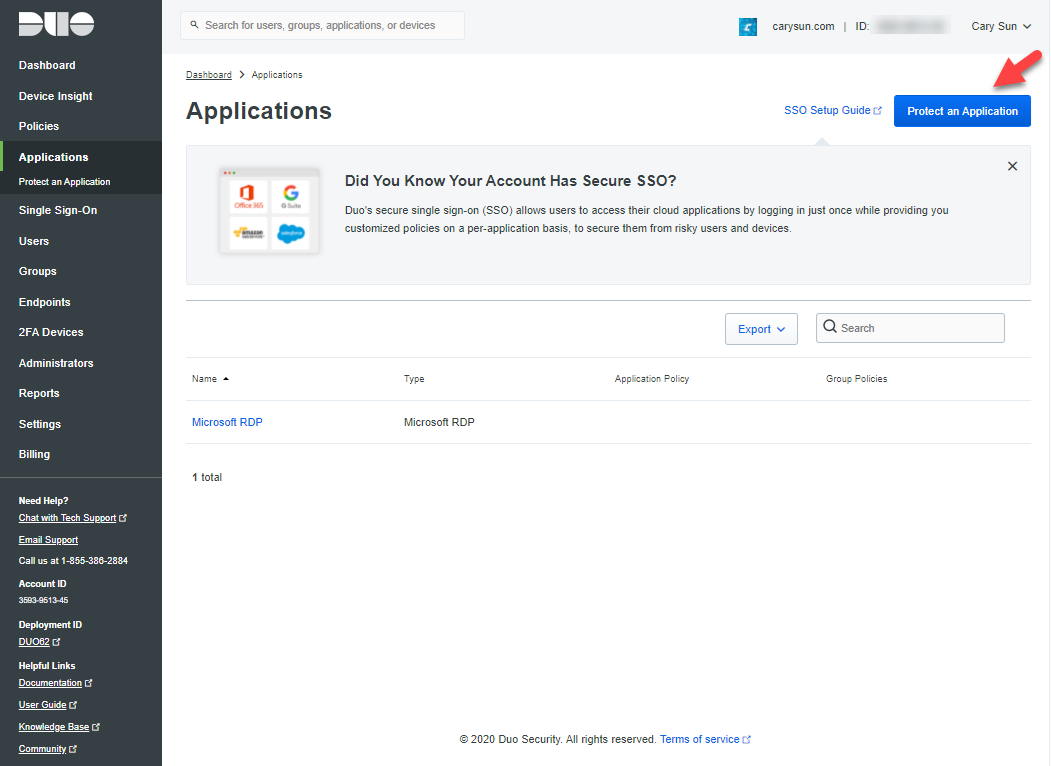
4.On the Protect an Application page, type Microsoft at search bar, locate the entry for Microsoft RD Gateway in the applications list, click Protec.
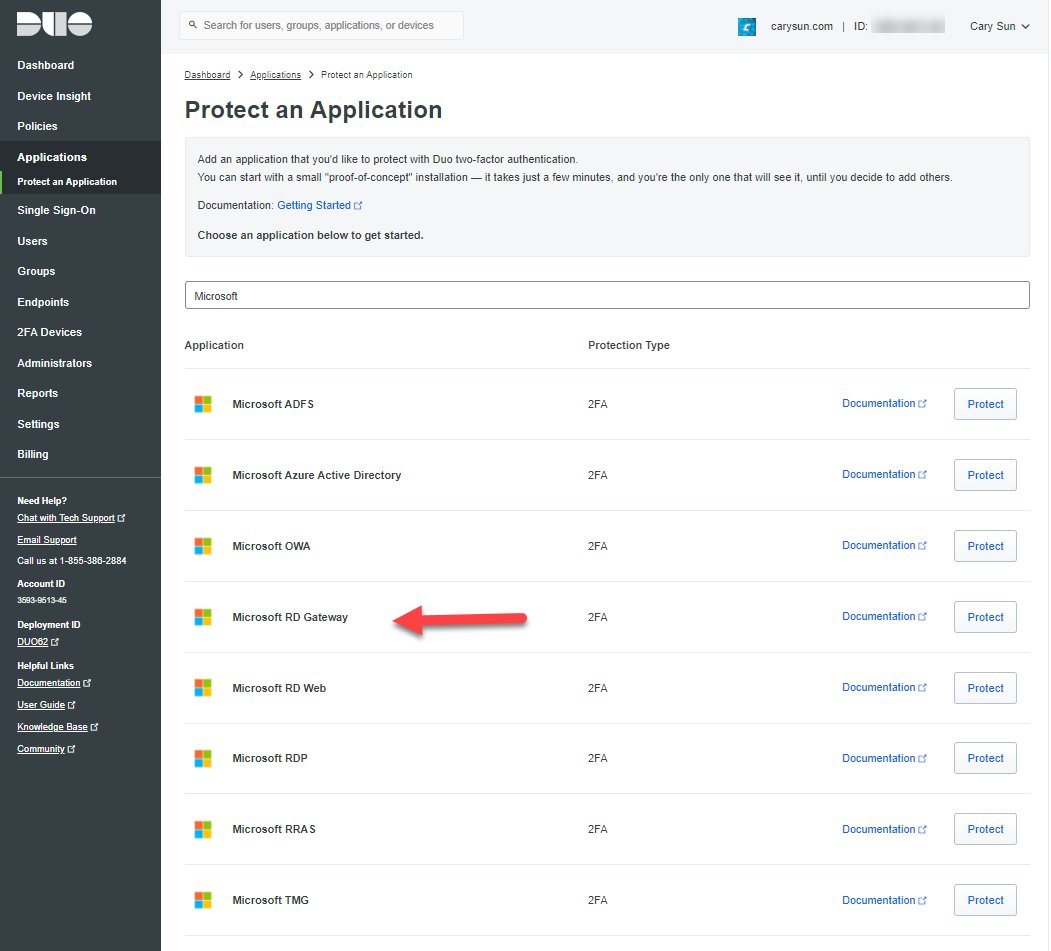
5.On the Microsoft RD Gateway page, click Click to view at Secret key.
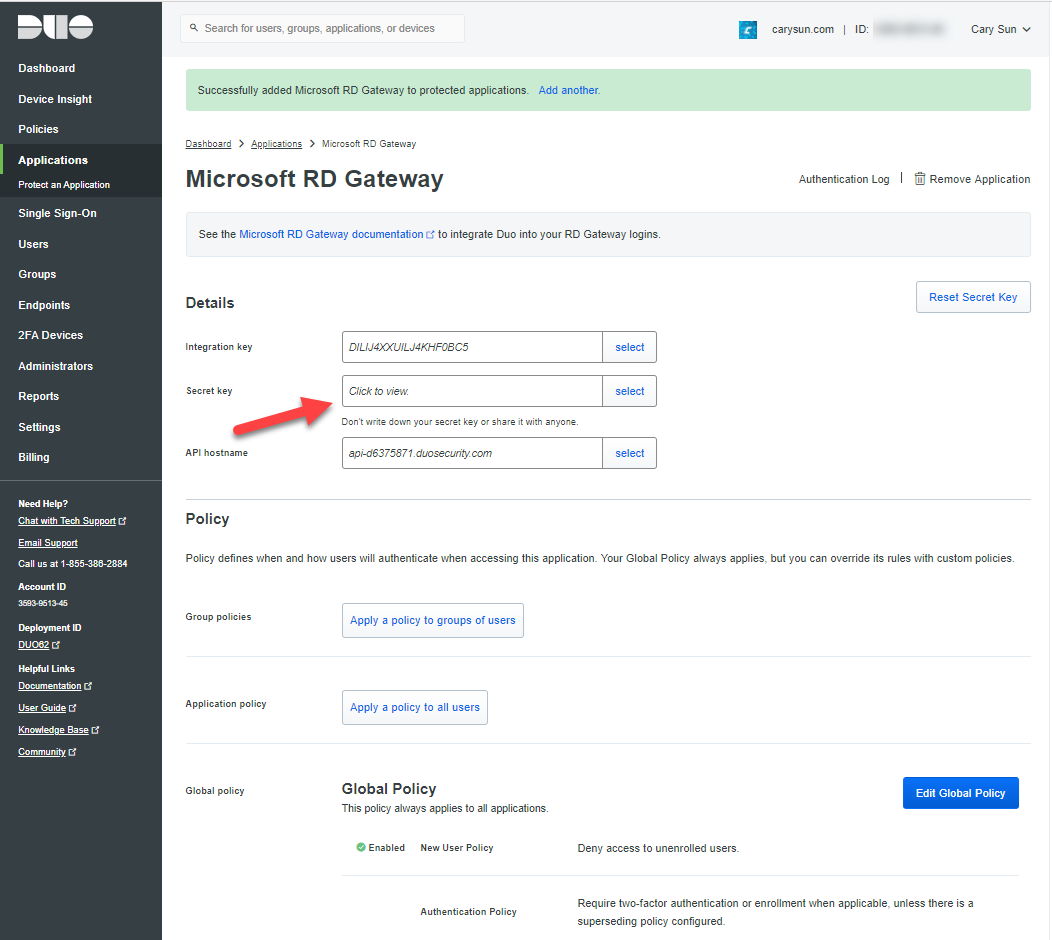
6.To get the integration key, secret key, and API hostname. You’ll need this information to complete your setup at RD Gateway server.

7.Login to Windows RD Gateway Server.
8.Open PoweShell run as administrator.
9.Run below cmdlet to install .Net framework.
Import-Module ServerManager
Add-WindowsFeature NET-Framework-Core
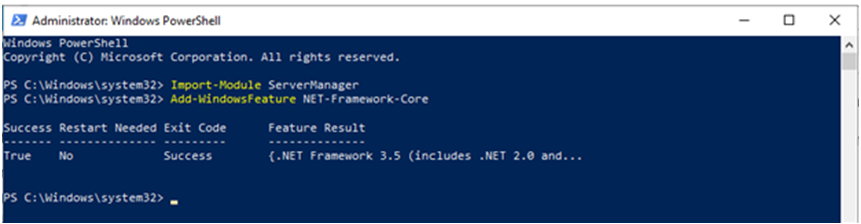
10.Run below cmdlet to install ASP.NET 4.5 support for IIS.
Add-WindowsFeature NET-Framework-45-ASPNET

11.Download Duo Authentication for Remote Desktop Gateway Installer Package via following link.
https://dl.duosecurity.com/duo-rdgateway-latest.msi
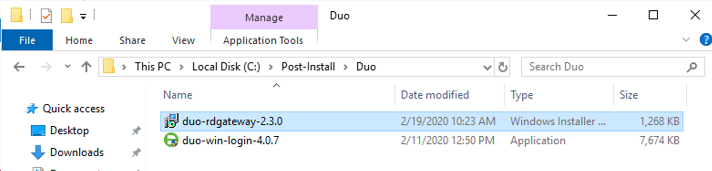
12.Run the Duo Authentication for Remote Desktop Gateway Installer with administrative privilege, On the Welcome page, click Next.
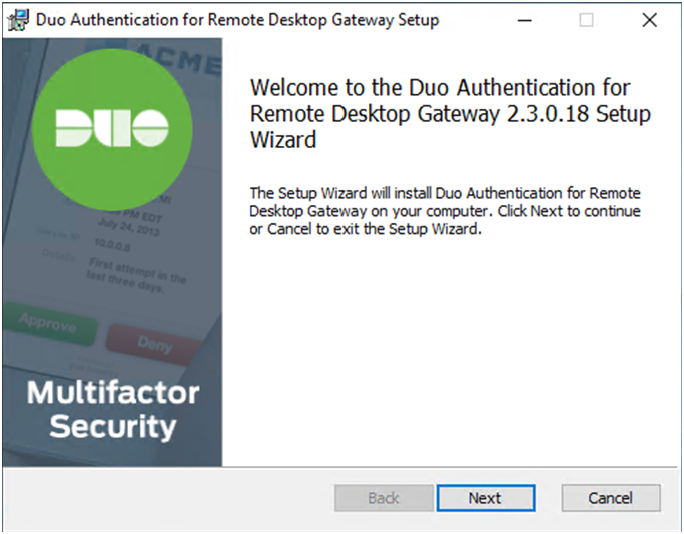
13.On the Duo Security Integration Details page, enter the integration key, secret key, and API hostname, click Next.
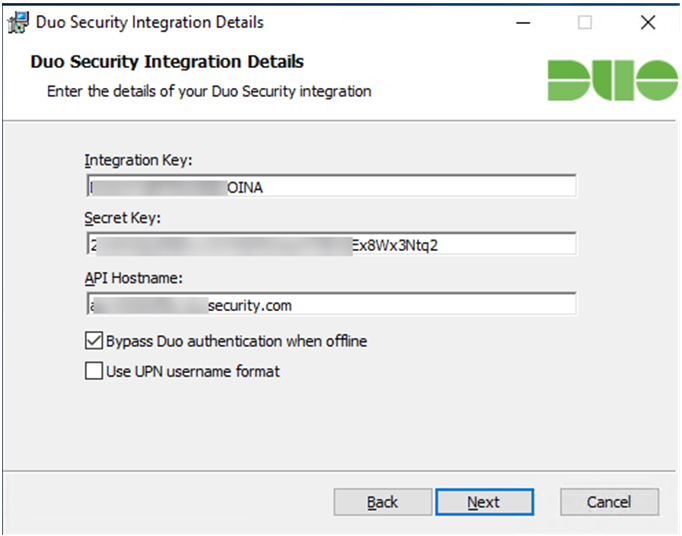
14.On the Ready to install page, click Install.
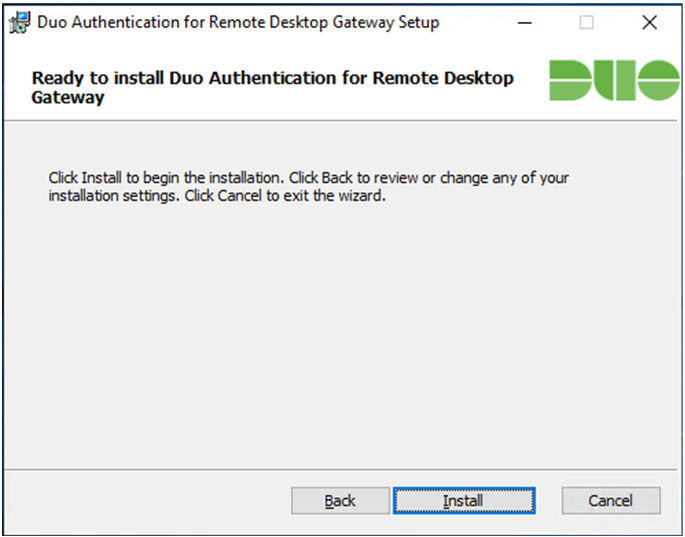
15.On the Completed page, click Finish.
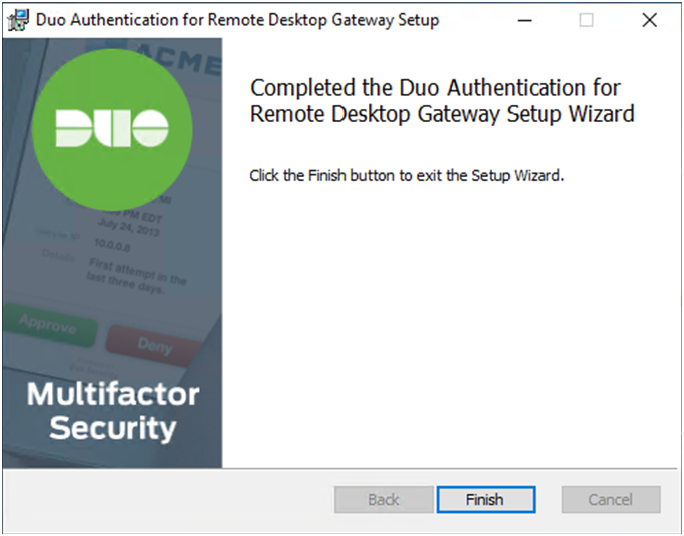
Hope you enjoy this post.
Cary Sun
Twitter: @SifuSun
Web Site: carysun.com
Blog Site: checkyourlogs.net
Blog Site: gooddealmart.com
Author: Cary Sun
Cary Sun has a wealth of knowledge and expertise in data center and deployment solutions. As a Principal Consultant, he likely works closely with clients to help them design, implement, and manage their data center infrastructure and deployment strategies.
With his background in data center solutions, Cary Sun may have experience in server and storage virtualization, network design and optimization, backup and disaster recovery planning, and security and compliance management. He holds CISCO CERTIFIED INTERNETWORK EXPERT (CCIE No.4531) from 1999. Cary is also a Microsoft Most Valuable Professional (MVP), Microsoft Azure MVP, Veeam Vanguard and Cisco Champion. He is a published author with several titles, including blogs on Checkyourlogs.net, and the author of many books.
Cary is a very active blogger at checkyourlogs.net and is permanently available online for questions from the community. His passion for technology is contagious, improving everyone around him at what they do.
Blog site: https://www.checkyourlogs.net
Web site: https://carysun.com
Blog site: https://gooddealmart.com
Twitter: @SifuSun
in: https://www.linkedin.com/in/sifusun/
Amazon Author: https://Amazon.com/author/carysun