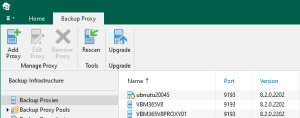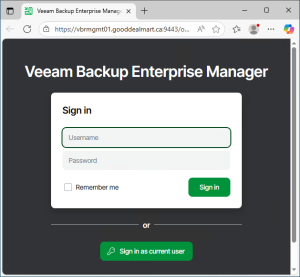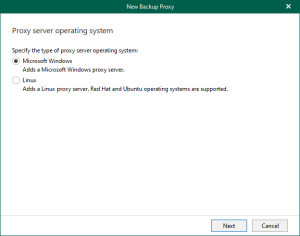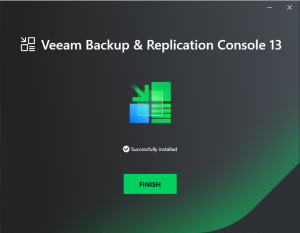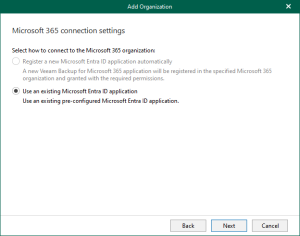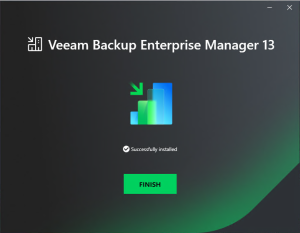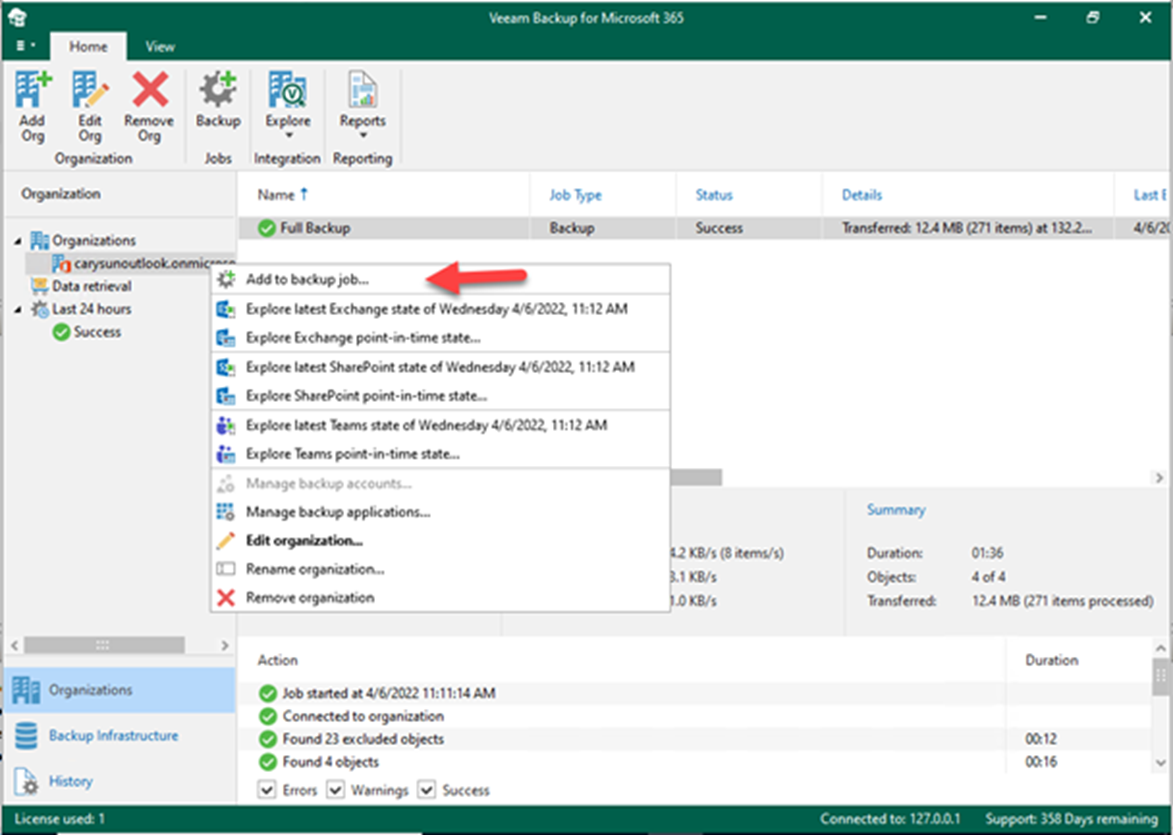
Backup Jobs in Veeam Backup for Microsoft 365 can be configured to specify object types and their processing and exclusion options when creating and configuring backup jobs.
1. Logon to Veeam Backup for Microsoft 365 Manager server.
2. Open Veeam Backup for Microsoft 365 console.
3. On the Veeam Backup for Microsoft 365 console page, right-click the organization and select Add to the backup job.
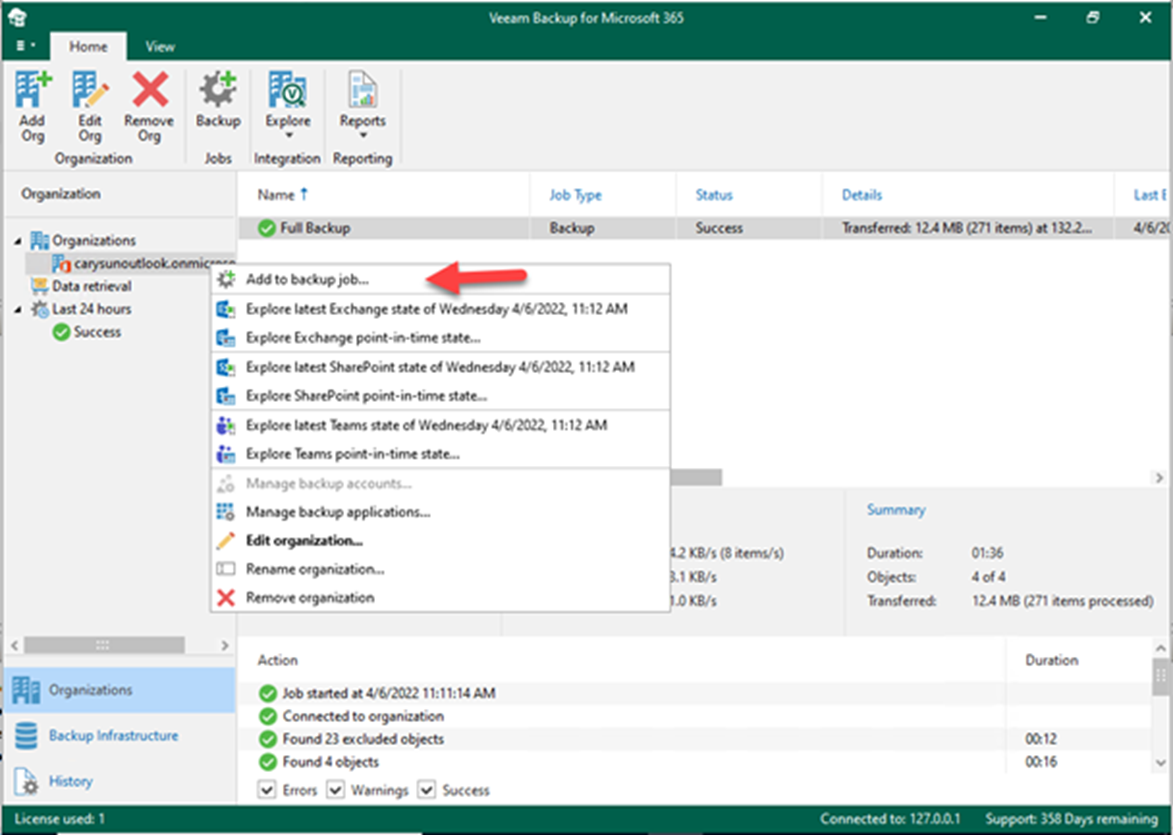
4. On the Specify job name and description page, In the Name field, enter a name for the backup job, and In the Description field, enter an optional description; click Next.
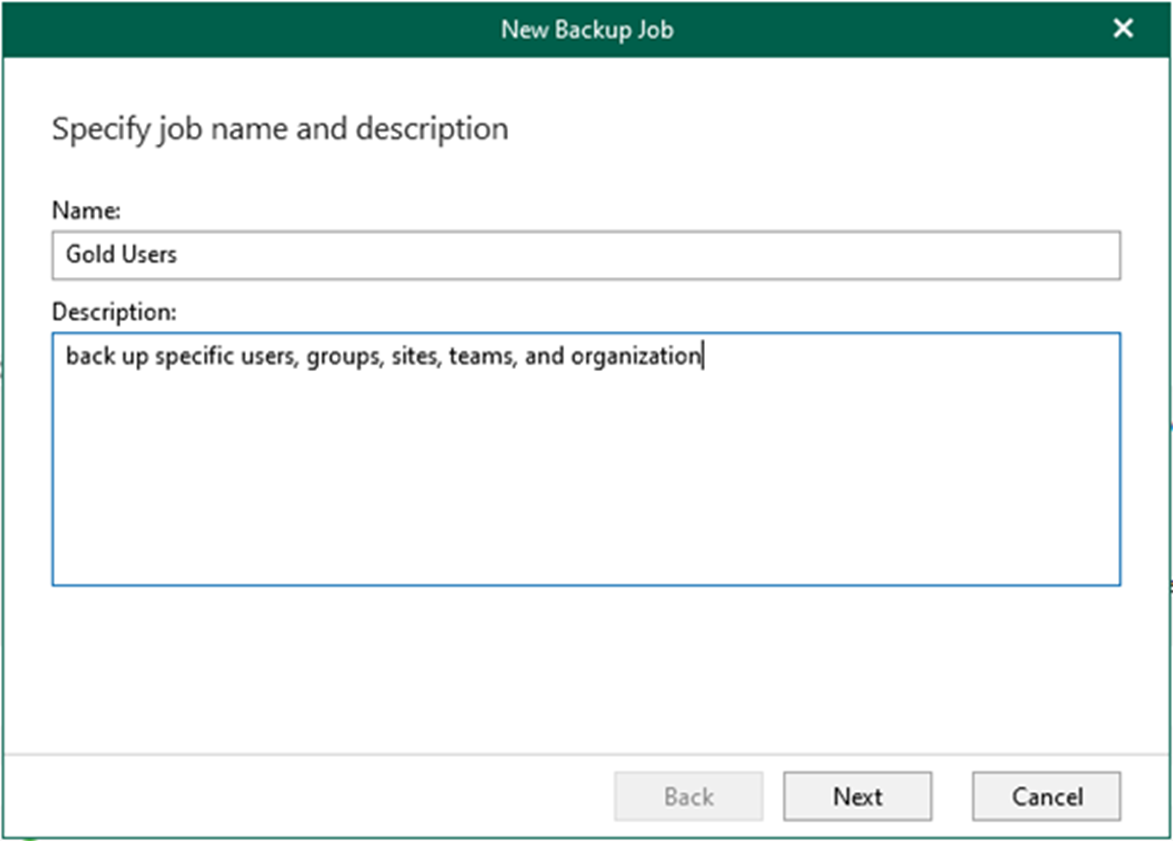
5. On the Select objects to back up the page, select Back up the following objects, and click Add to select specific users, groups, sites, and teams for backup.
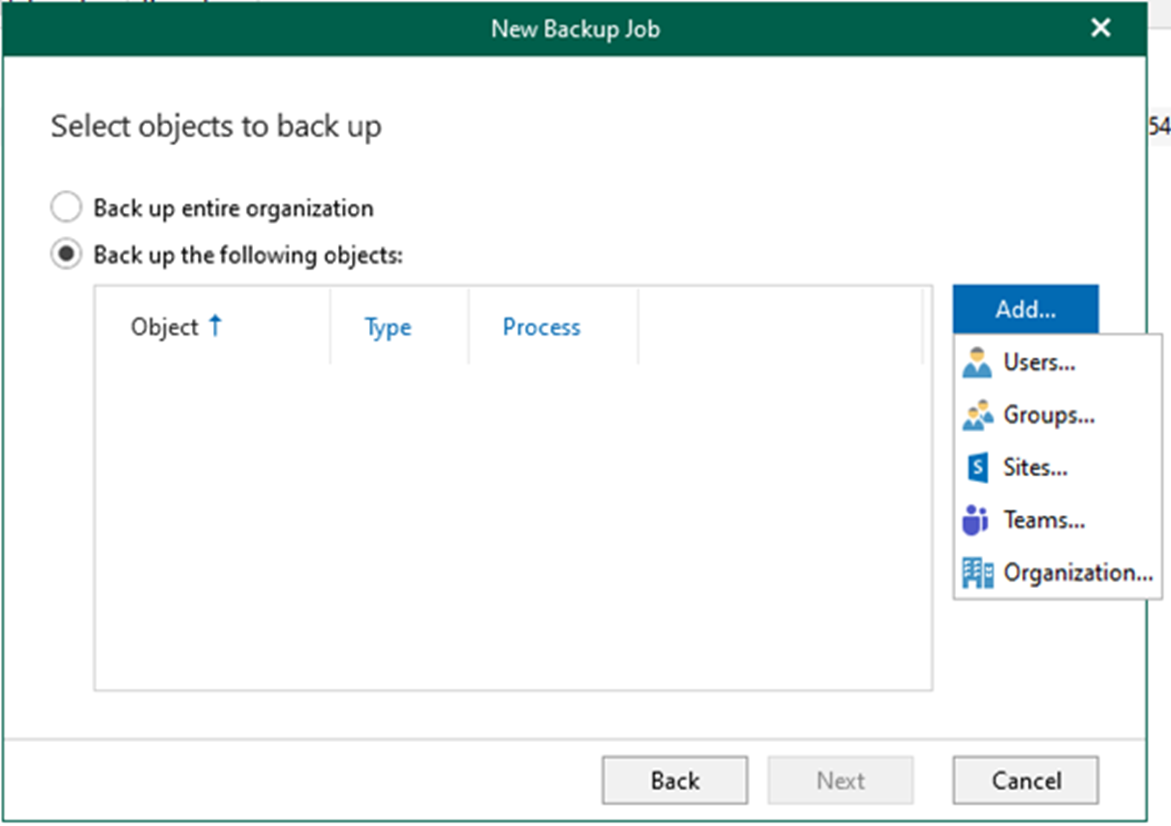
6. Select specific user objects for backup on the Add Object page.

7. Select specific group objects for backup on the Add Object page.
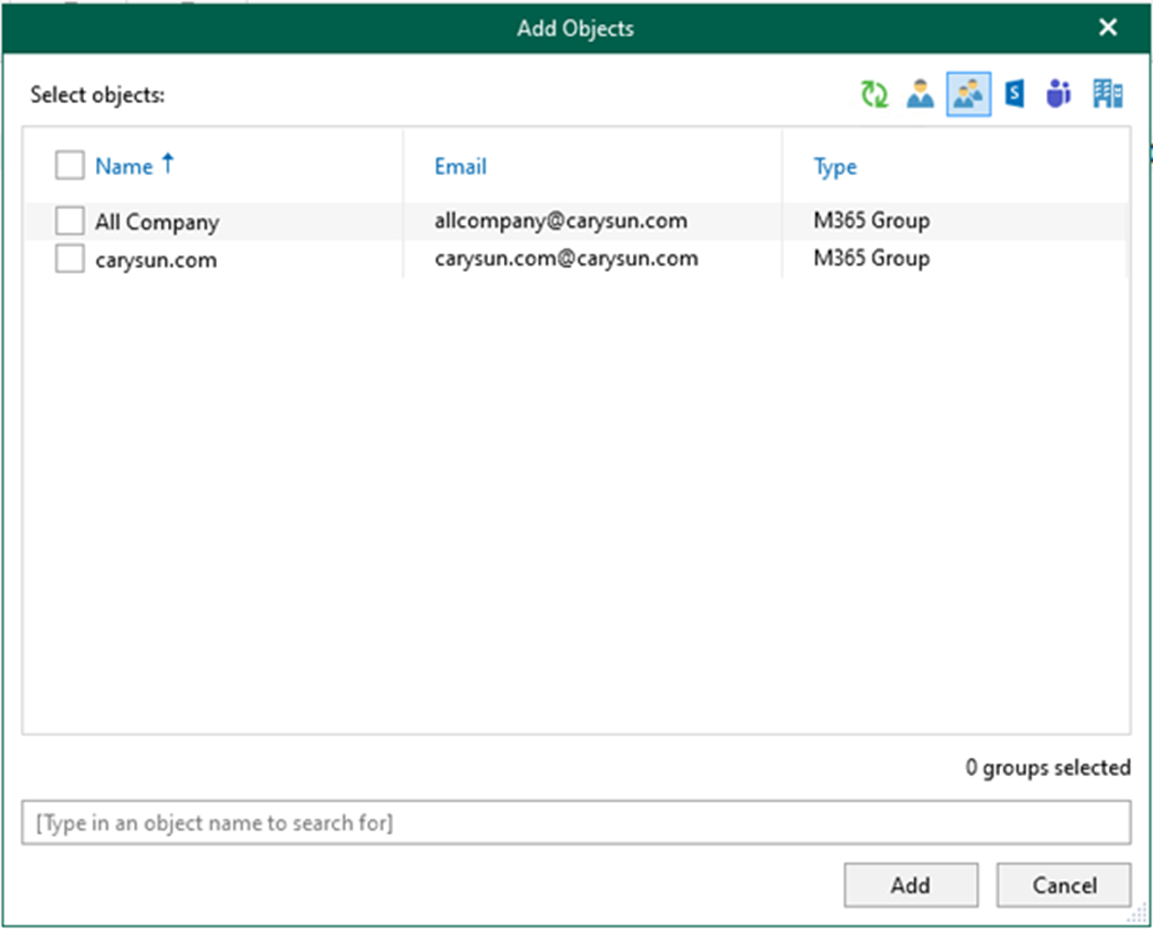
8. Select specific site objects for backup on the Add Object page.
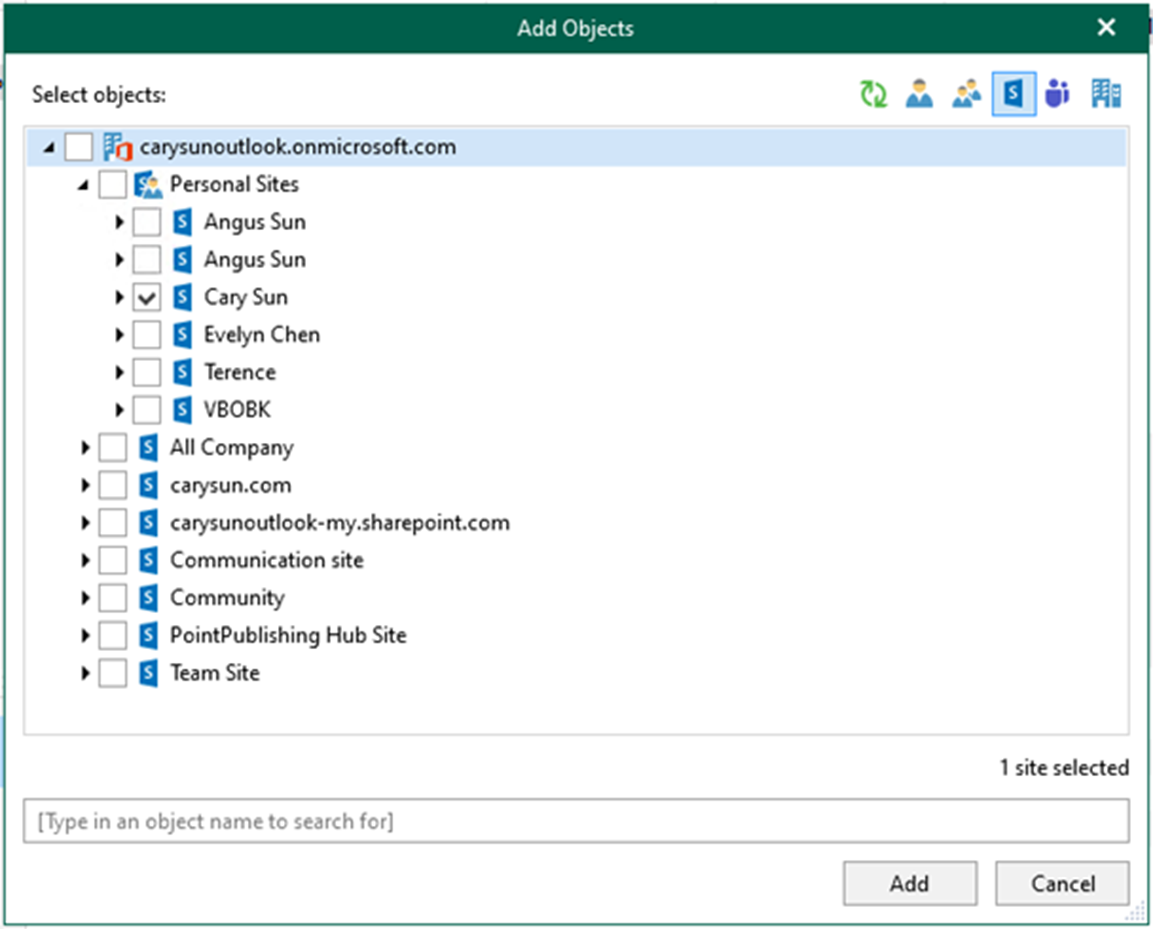
9. Select specific Team objects for backup on the Add Object page.
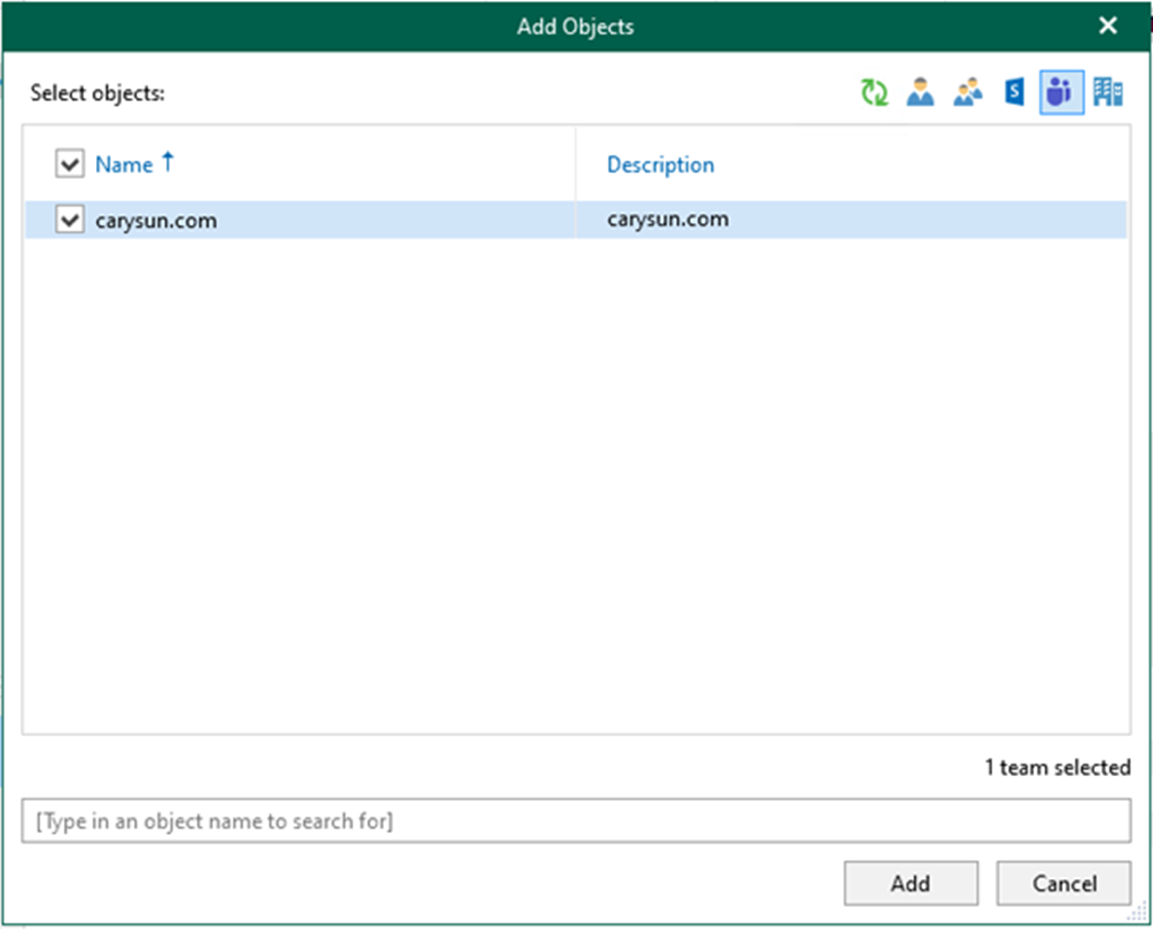
10. Select specific Organization objects for backup on the Add Object page.
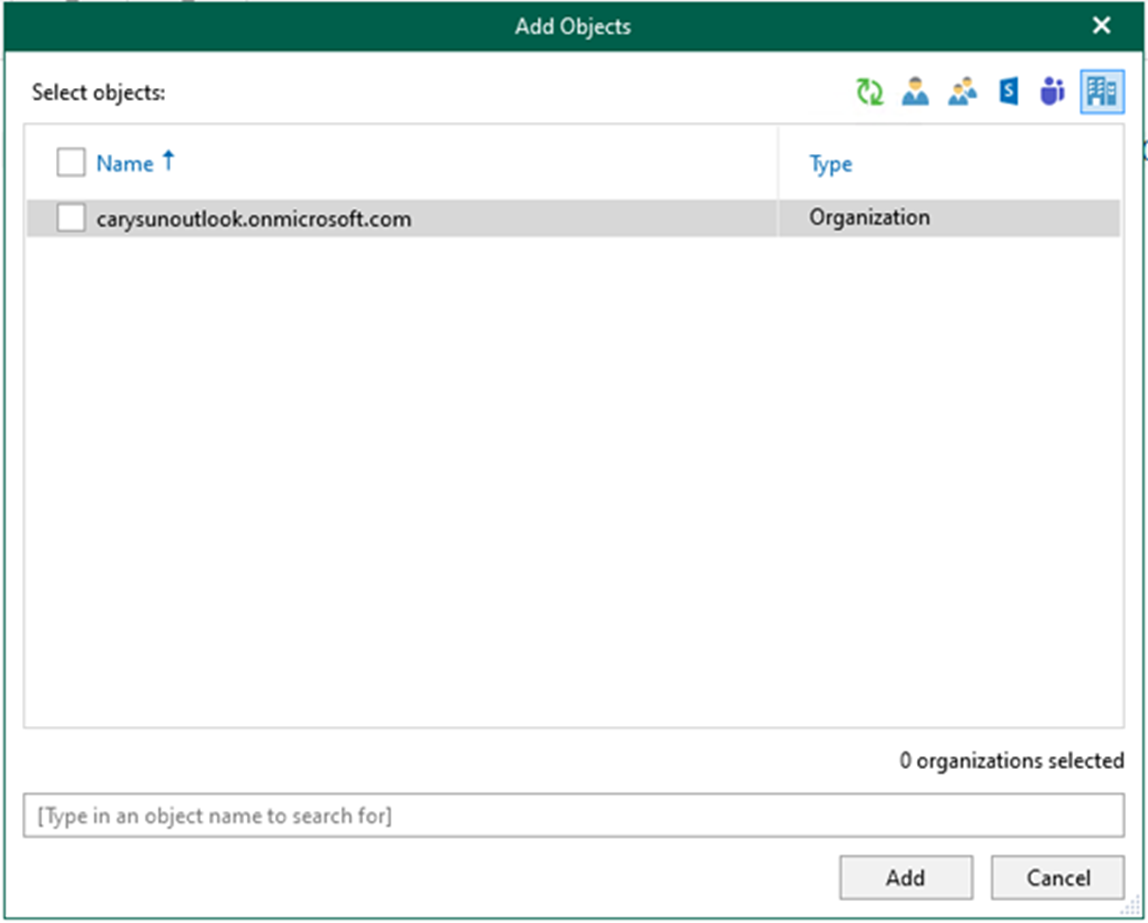
11. On the Add Objects page, click Add after selecting objects to be backed up.
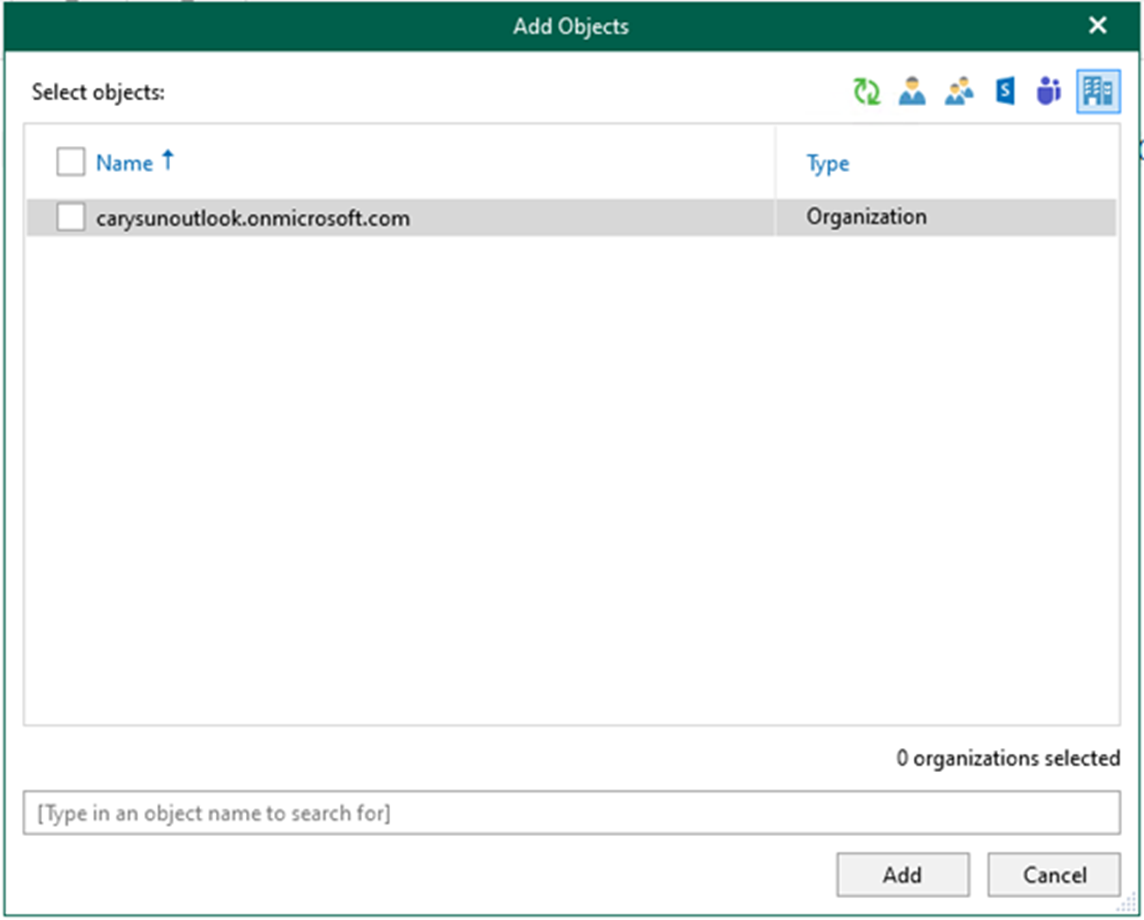
12. You can specify processing options by selecting an object in the list and clicking Edit.
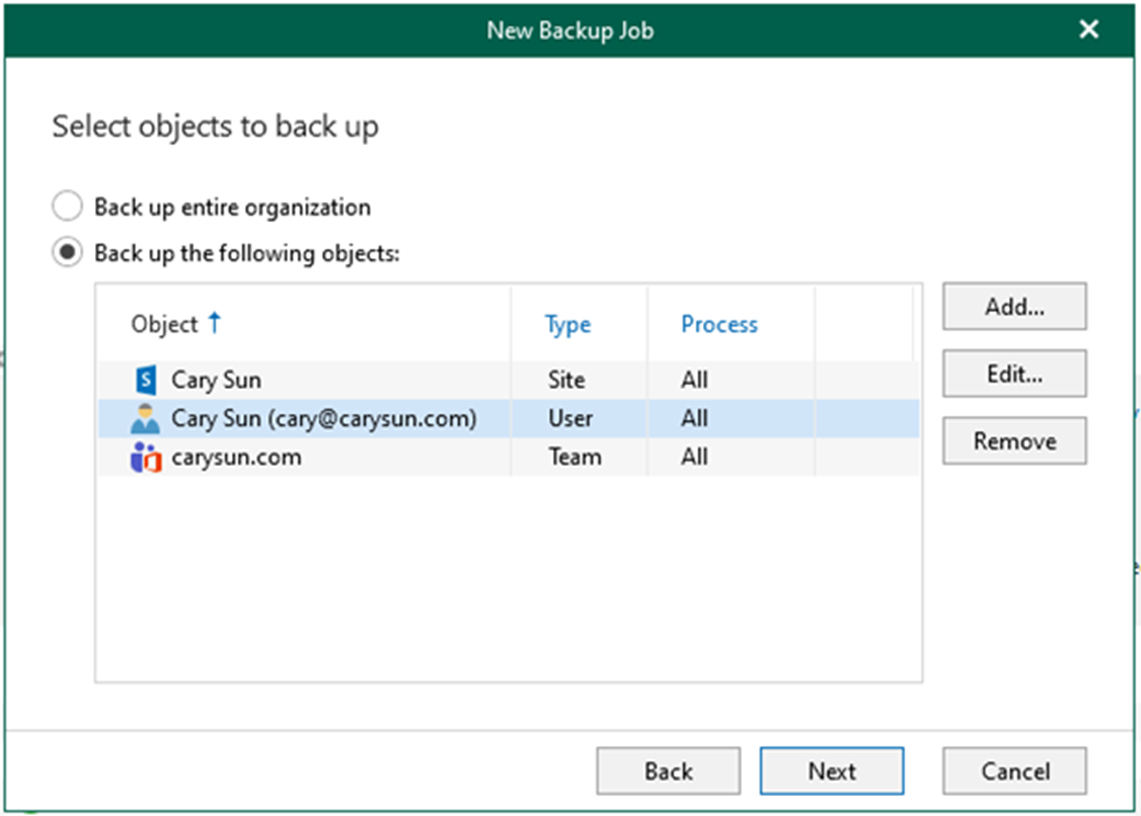
13. On the Edit Processing Options page, click OK and unselect specific processing options you won’t want to apply.
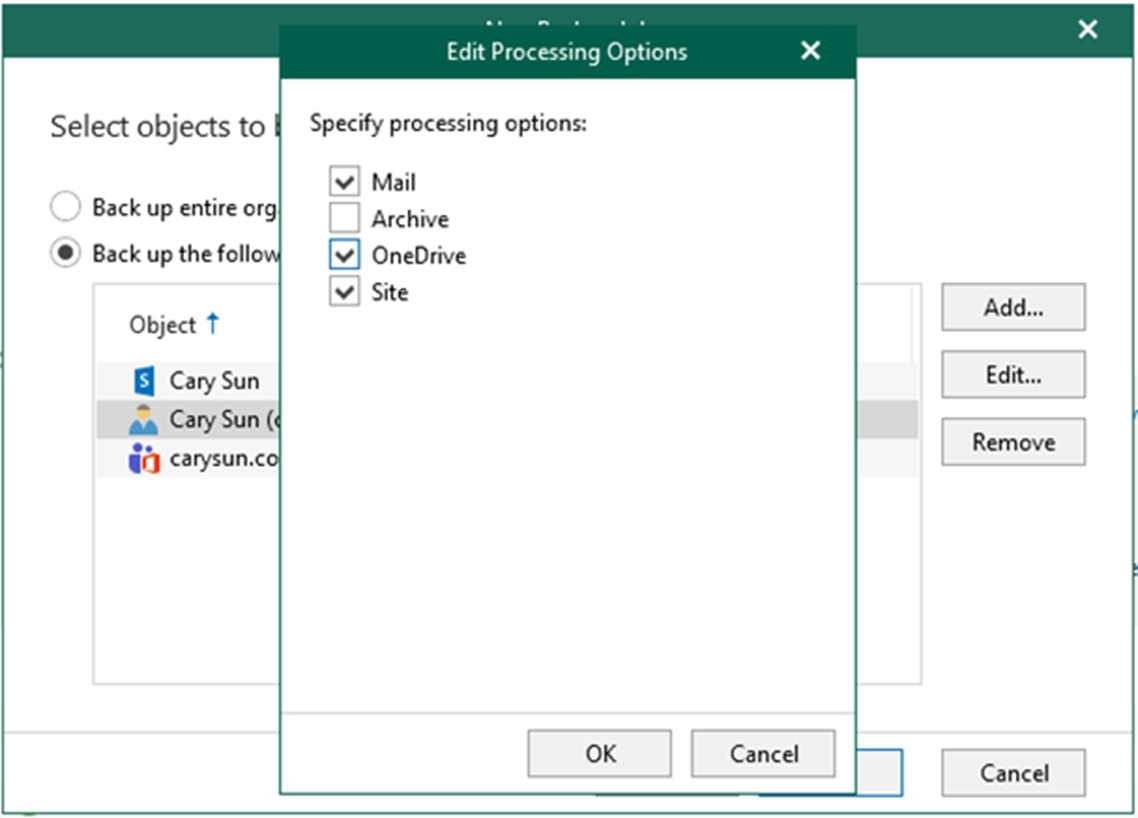
14. On the Select objects to back up the page, click Next.
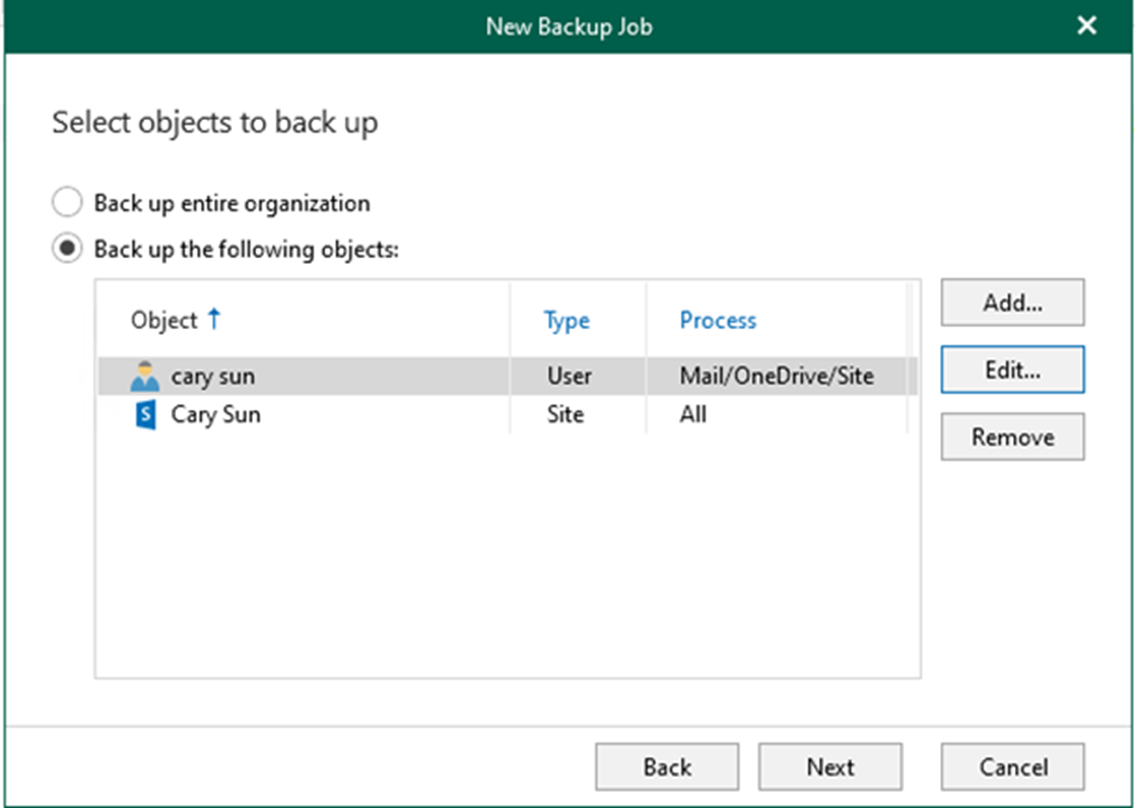
15. On the Select objects to exclude page, click Add to select specific users, groups, sites, and teams for excluding backup; click Next.

16. From the Specify backup proxy and repository page, select a backup proxy from the Backup proxy drop-down list.
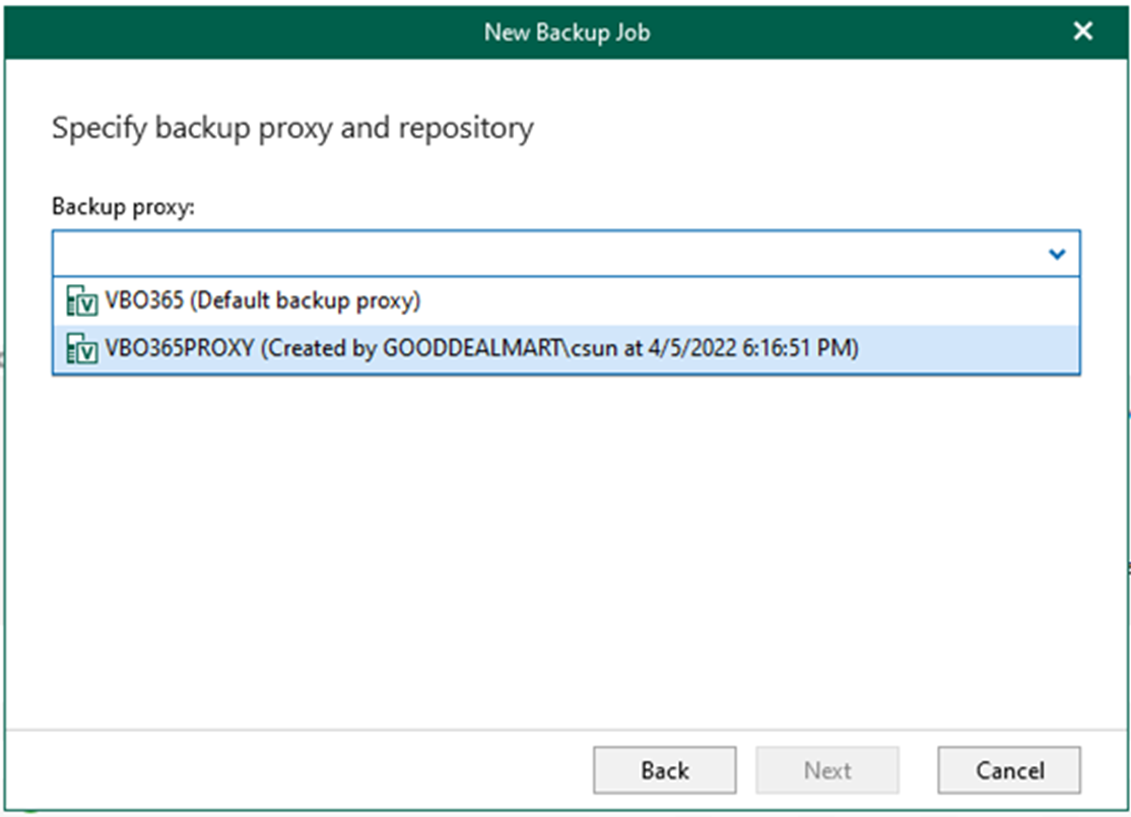
17. On the New Backup Job Page, From the Backup repository drop-down list, select a backup repository to which you want to save your data and click Next.
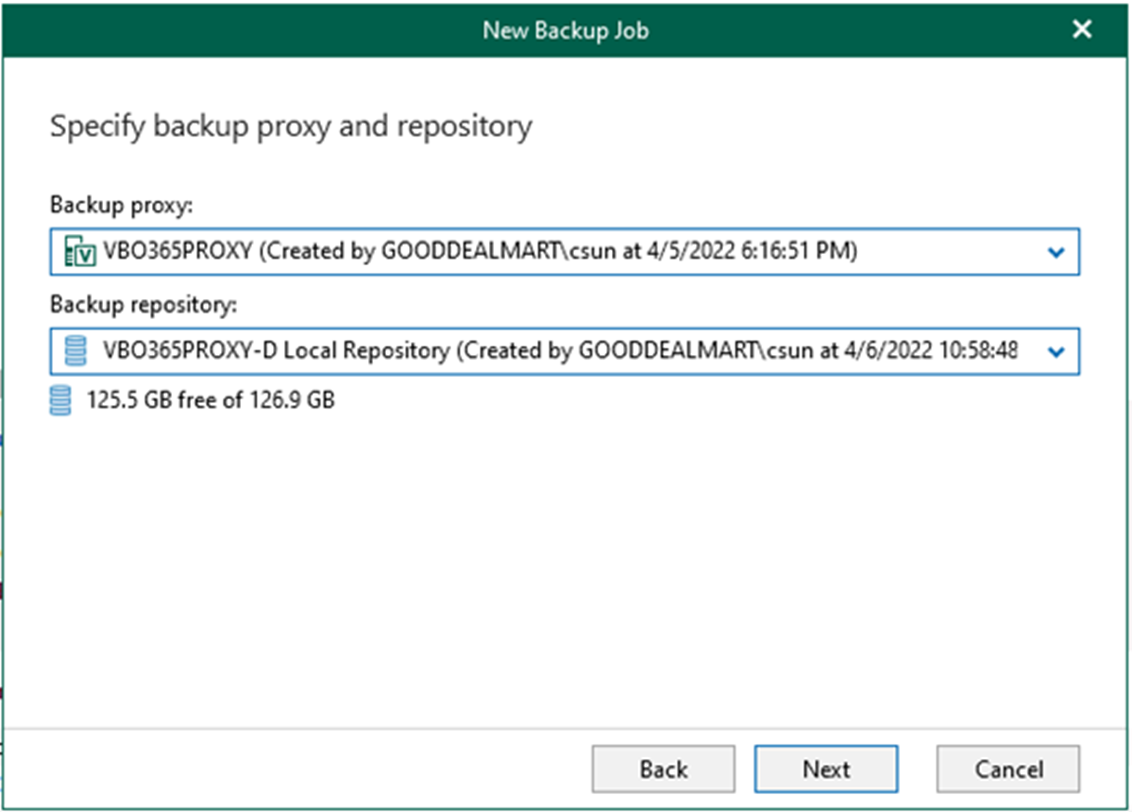
18. On the Scheduling operations page, fill in all information you need and click Create.
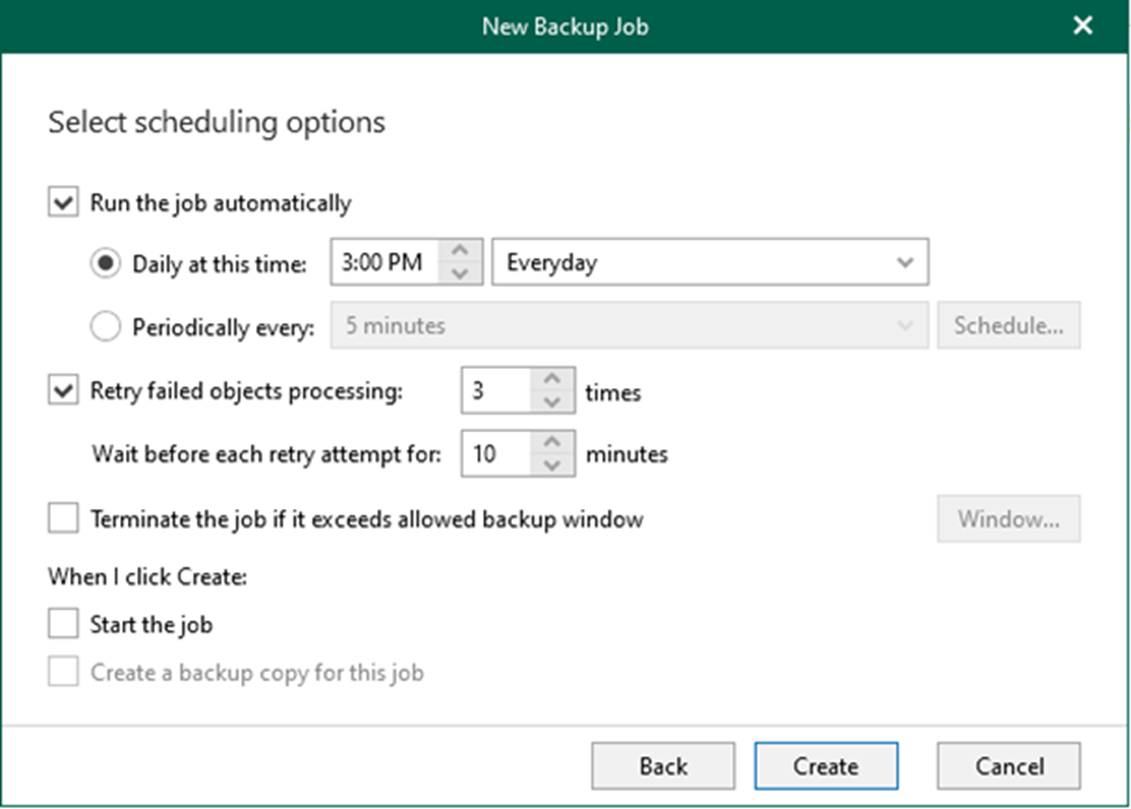
19. Right-click the job and select Start to force start the job if you need it.
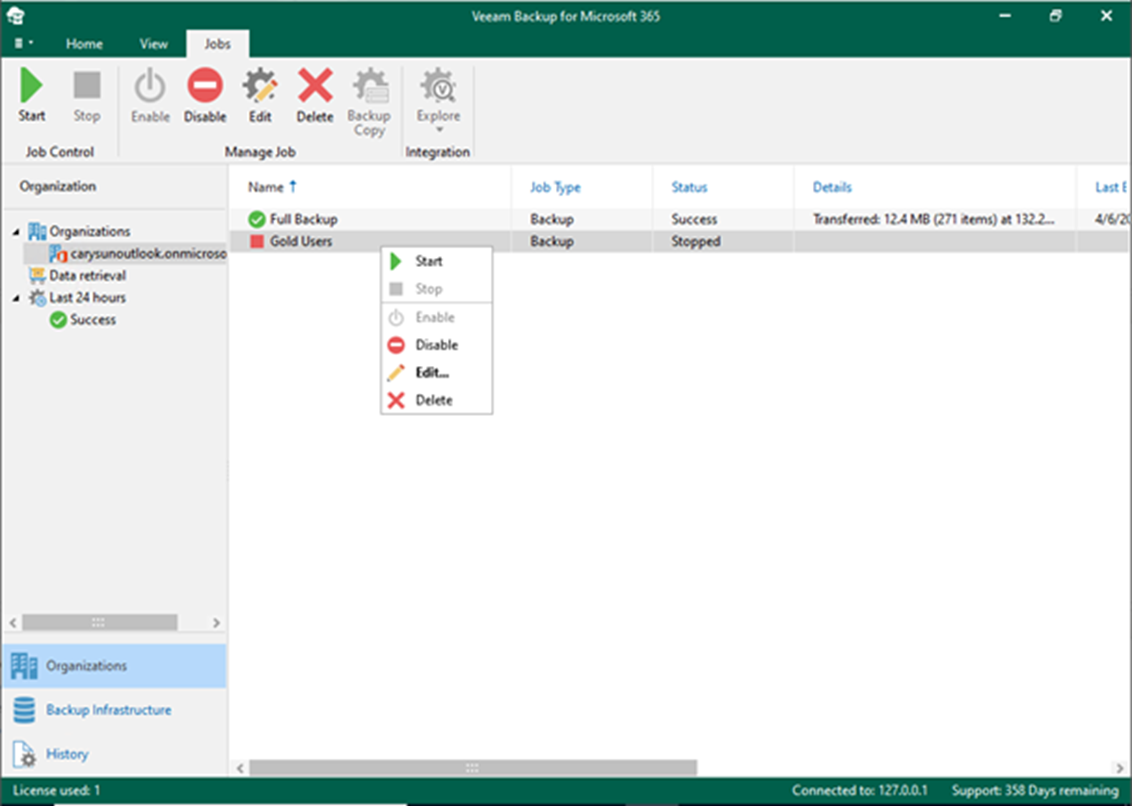
20. Ensure the backup job is running without issues.
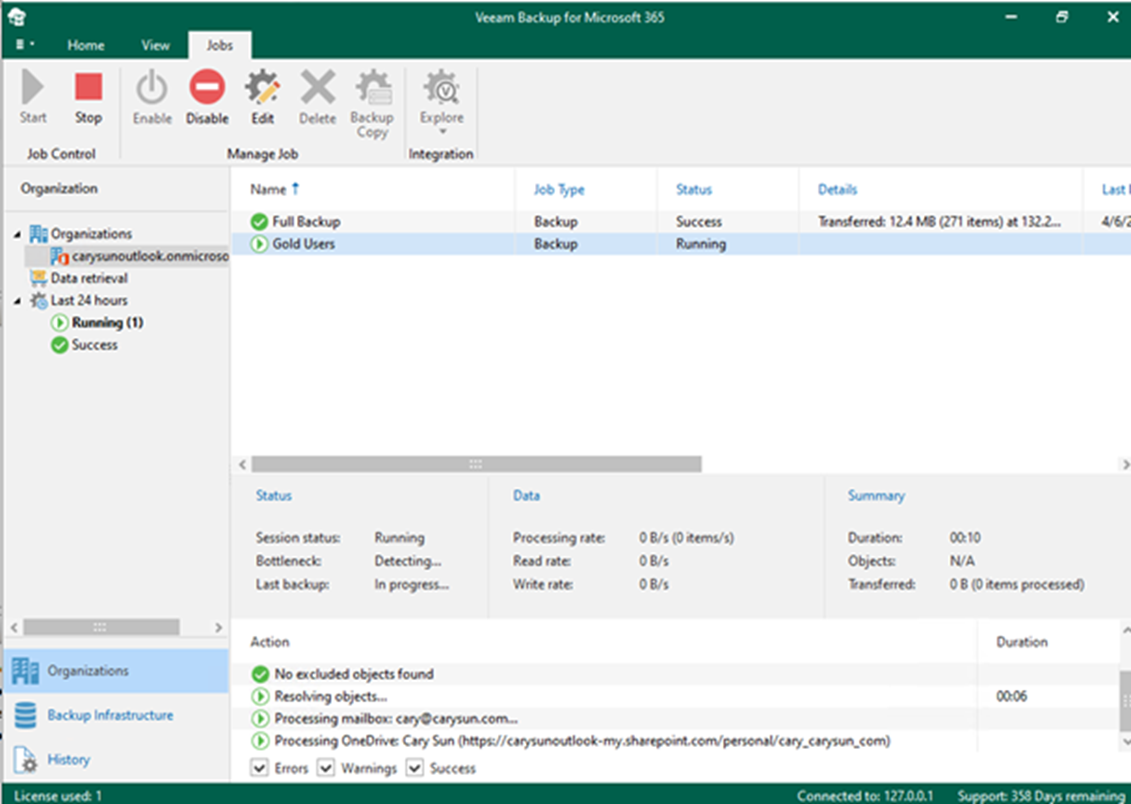
I hope you enjoy this post.
Cary Sun
Twitter: @SifuSun
Web Site: carysun.com
Blog Site: checkyourlogs.net
Blog Site: gooddealmart.com
Author: Cary Sun
Cary Sun has a wealth of knowledge and expertise in data center and deployment solutions. As a Principal Consultant, he likely works closely with clients to help them design, implement, and manage their data center infrastructure and deployment strategies.
With his background in data center solutions, Cary Sun may have experience in server and storage virtualization, network design and optimization, backup and disaster recovery planning, and security and compliance management. He holds CISCO CERTIFIED INTERNETWORK EXPERT (CCIE No.4531) from 1999. Cary is also a Microsoft Most Valuable Professional (MVP), Microsoft Azure MVP, Veeam Vanguard and Cisco Champion. He is a published author with several titles, including blogs on Checkyourlogs.net, and the author of many books.
Cary is a very active blogger at checkyourlogs.net and is permanently available online for questions from the community. His passion for technology is contagious, improving everyone around him at what they do.
Blog site: https://www.checkyourlogs.net
Web site: https://carysun.com
Blog site: https://gooddealmart.com
Twitter: @SifuSun
in: https://www.linkedin.com/in/sifusun/
Amazon Author: https://Amazon.com/author/carysun