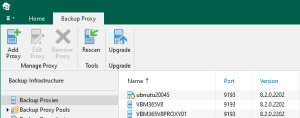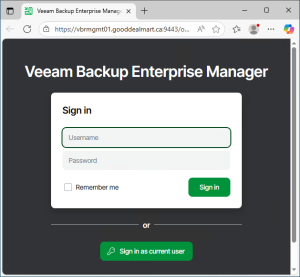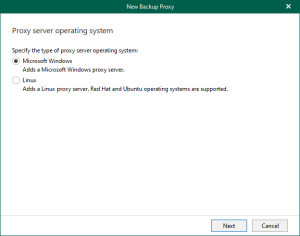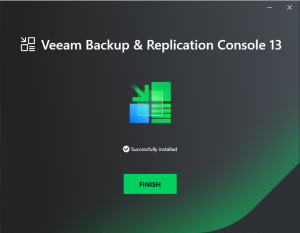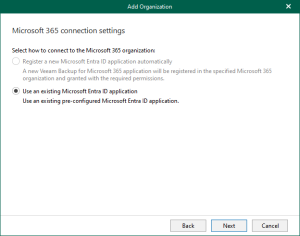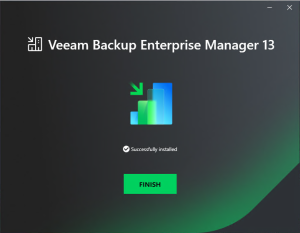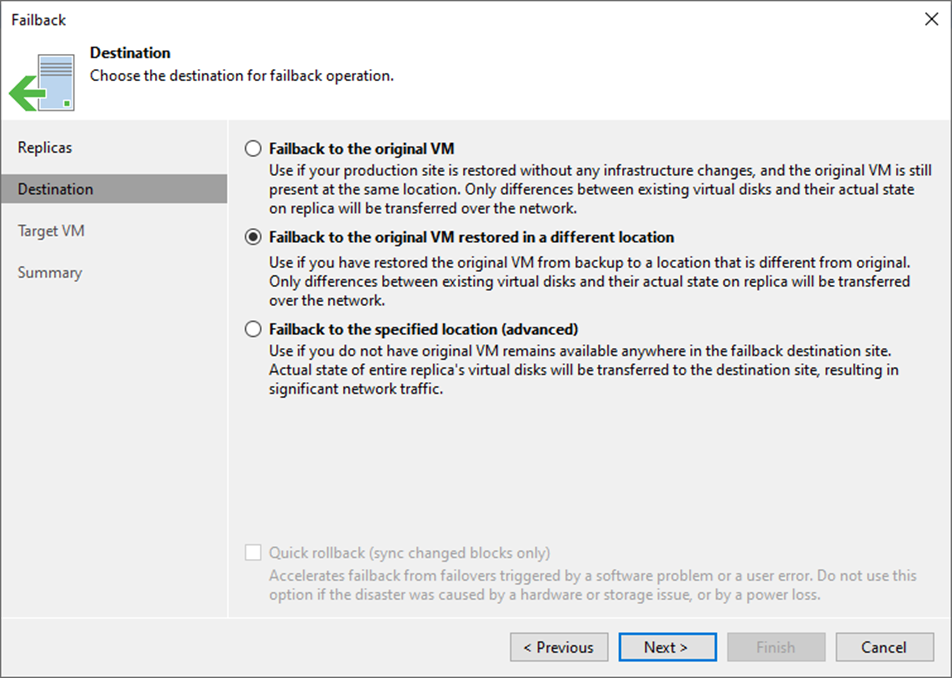
Because Veeam Backup & Replication only needs to transfer differences between the original/recovered VM and VM replica, the failback to the original virtual machine restored in a different location option helps reduce recovery time and network traffic.
1. Login to the Veeam Backup and replication manager server.
2. Open the Veeam Backup & Replication 12 Console and click Connect.
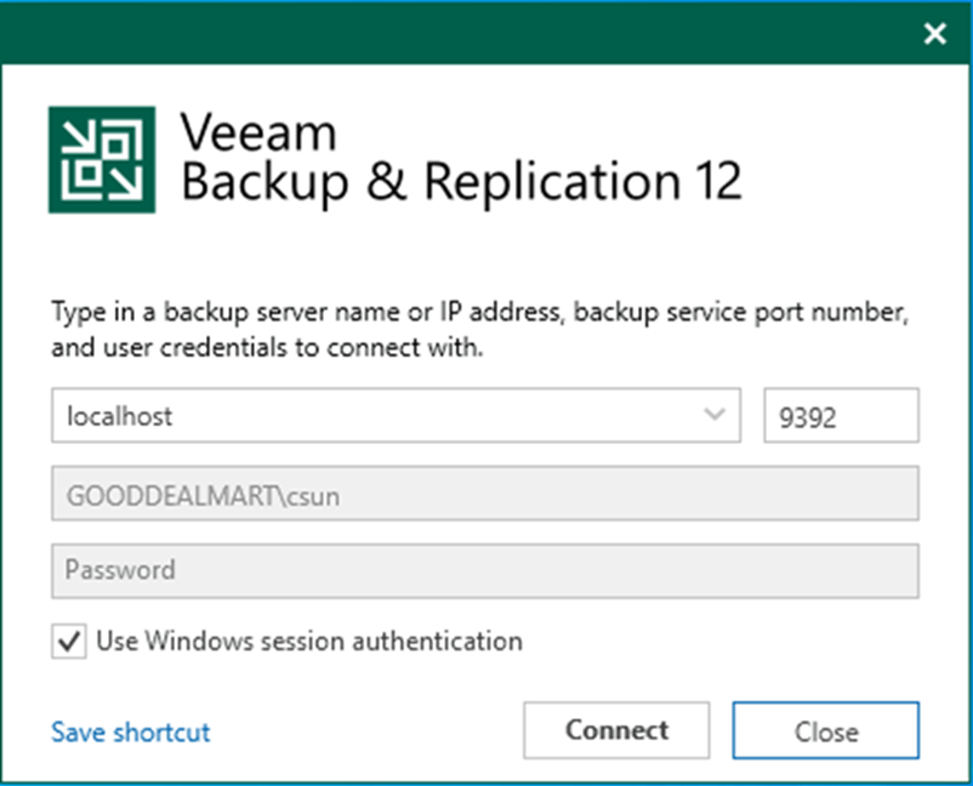
3. Enter the MFA Confirmation code and click Confirm.
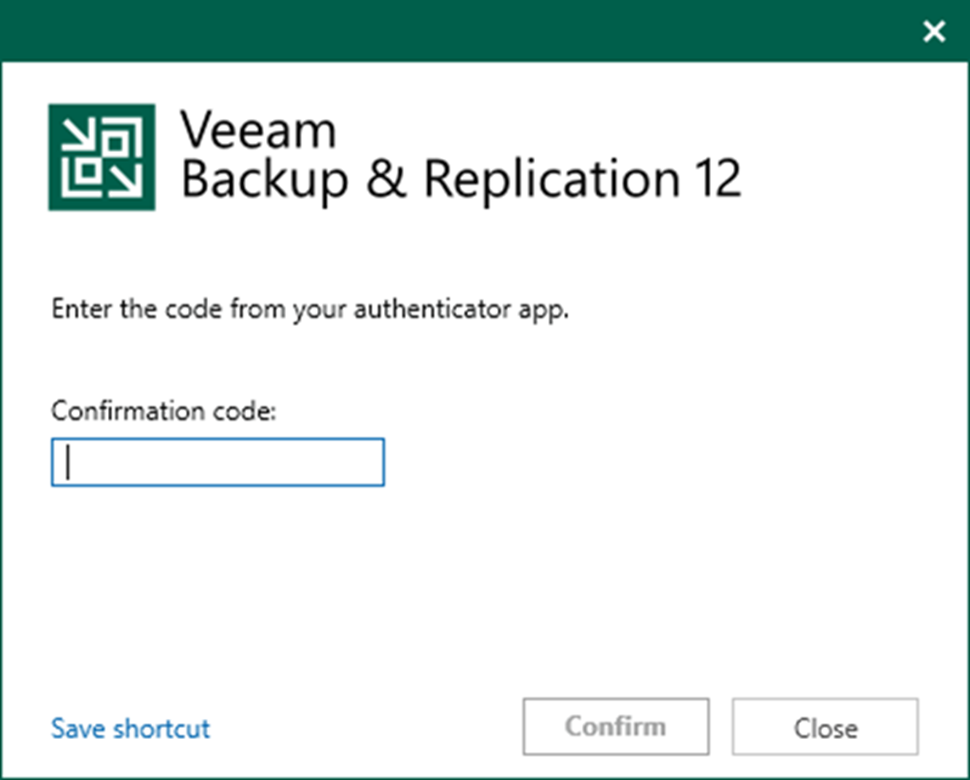
4. On the Home page, expand Replicas. Select Active.
5. Right-click the virtual machine and select Failback to production.
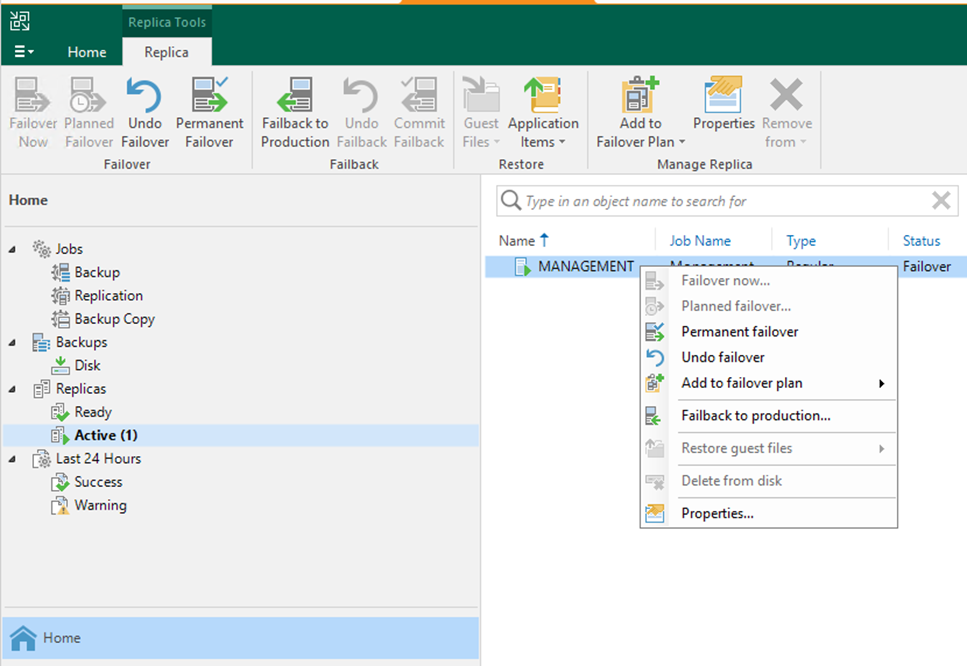
6. Click Populate on the Virtual Machine page to update the replicas ready for the failback list.
7. Select the replicas and click Next.
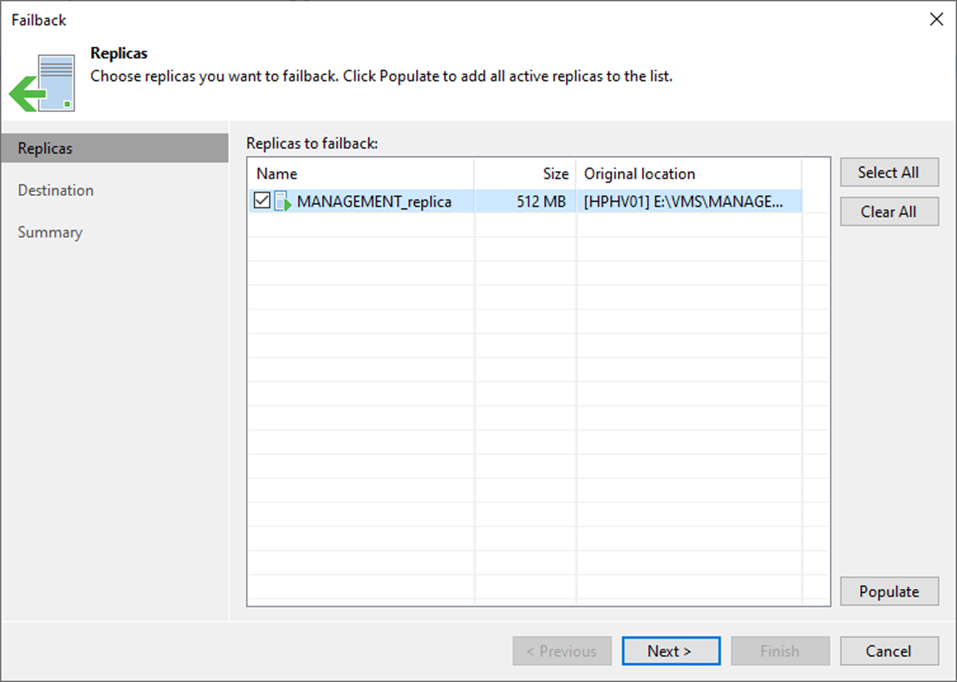
8. If the original VMs have already been recovered to a new location and you want to switch to the recovered VMs from their replicas.
9. On the Destination page, select Failback to the original VM restored in a different location.
10. Click Next.
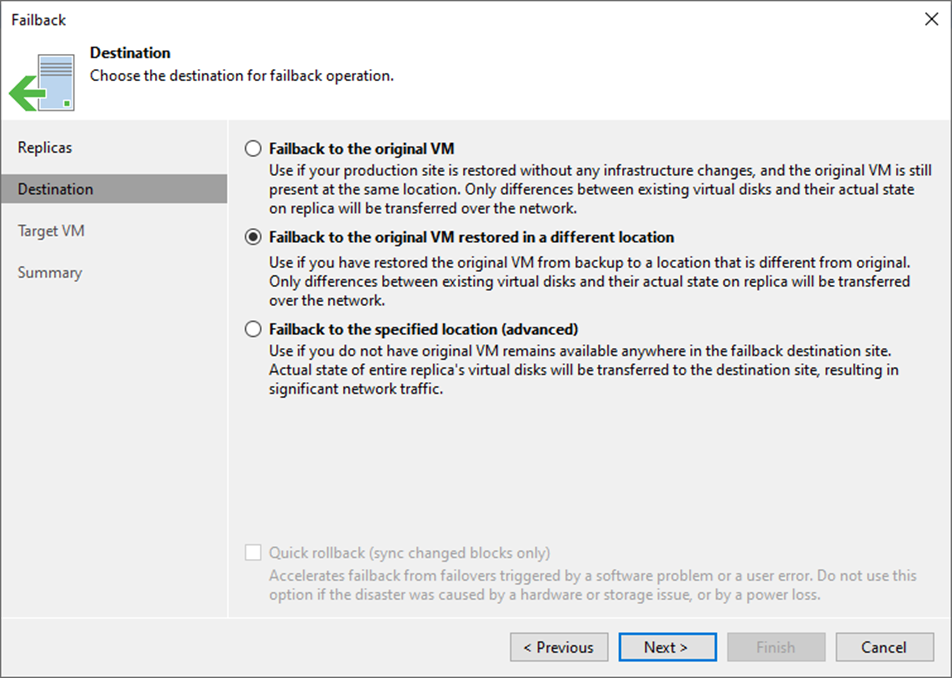
11. On the Target VM page, select the replica VM and click Edit.
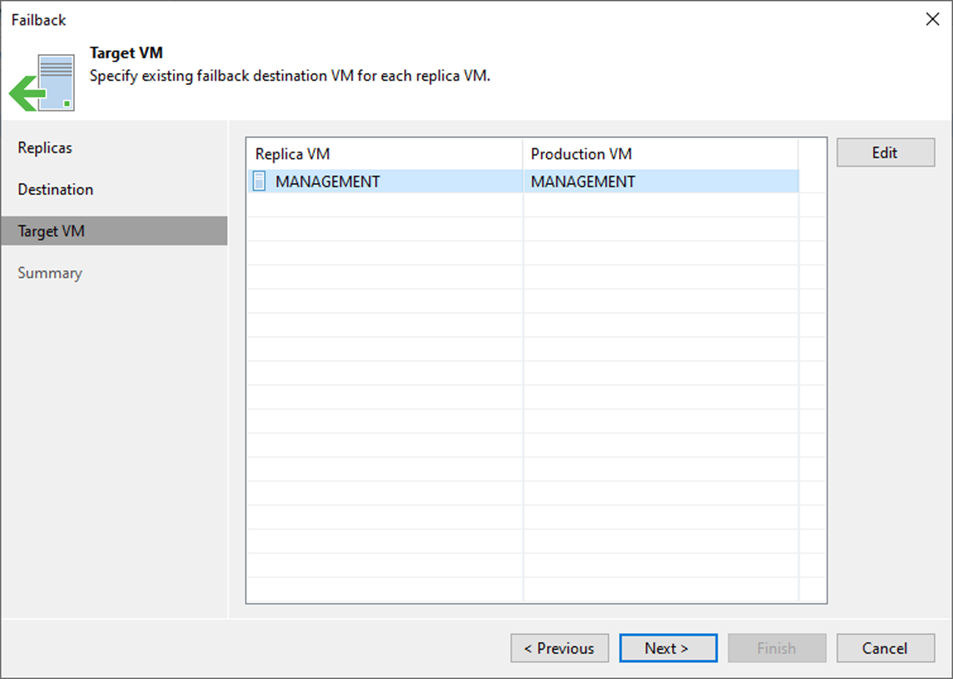
12. On the Select Virtual Machine page, select the recovered VM and click Add.
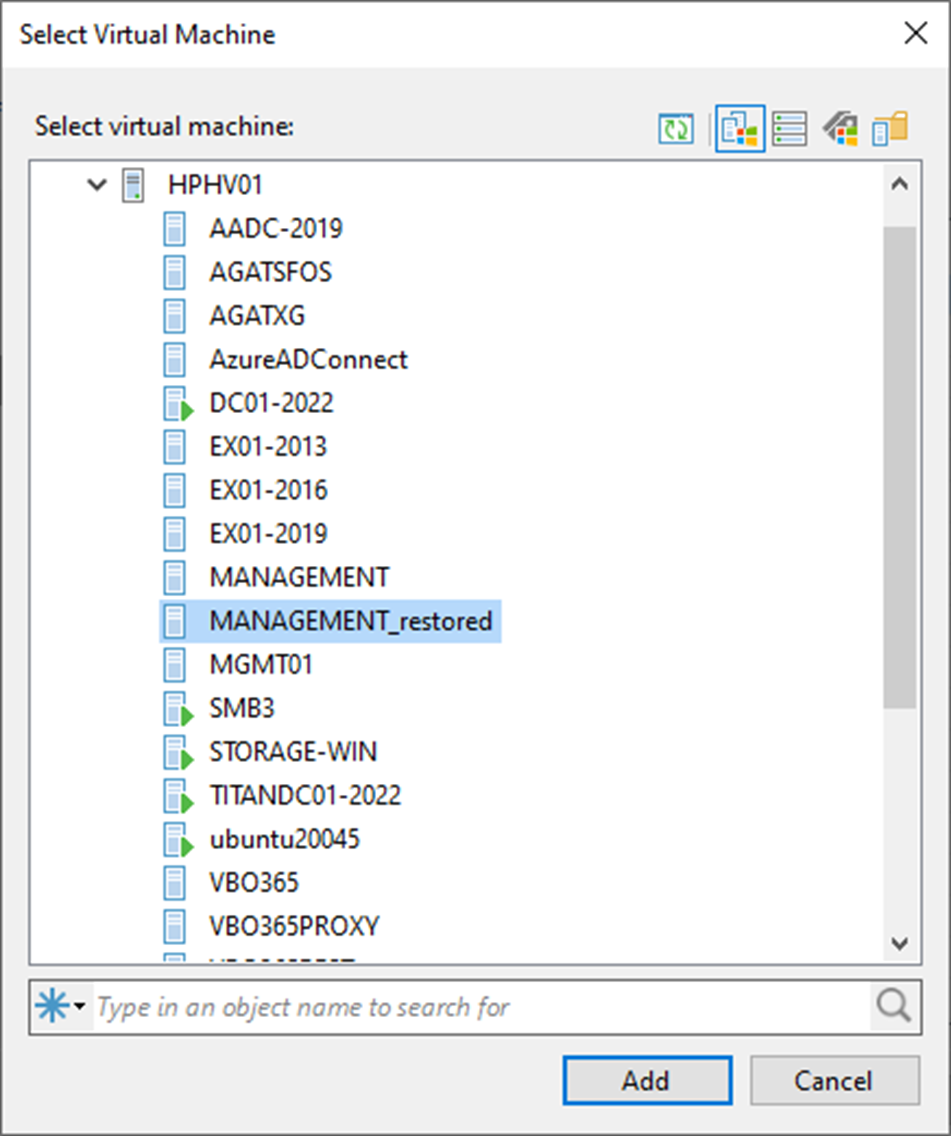
13. On the Target VM page, click Next.
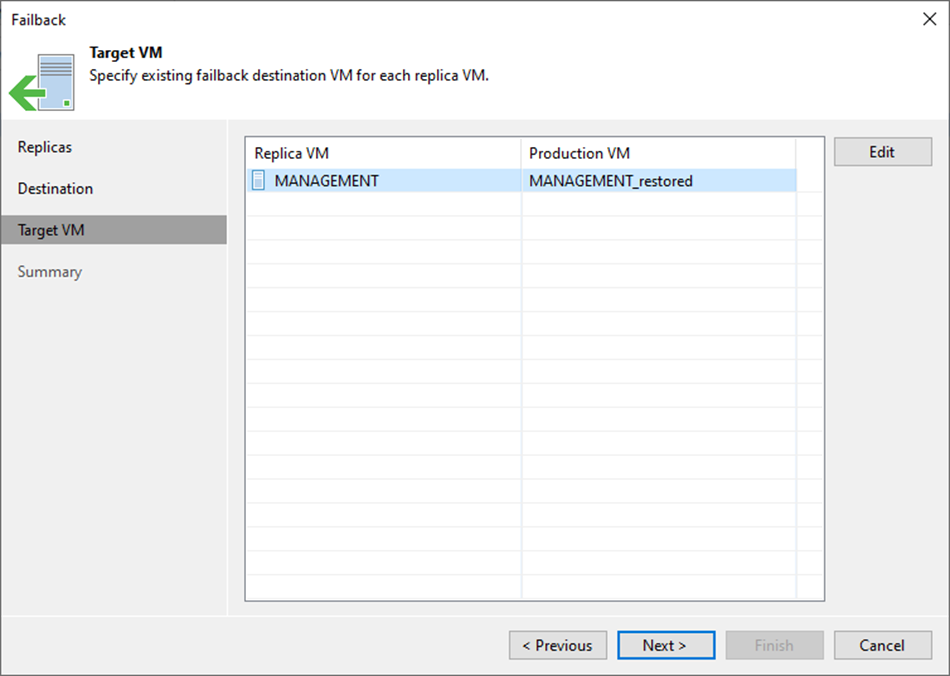
14. Select Power on the target VM after restoring and click Finish on the Summary page.
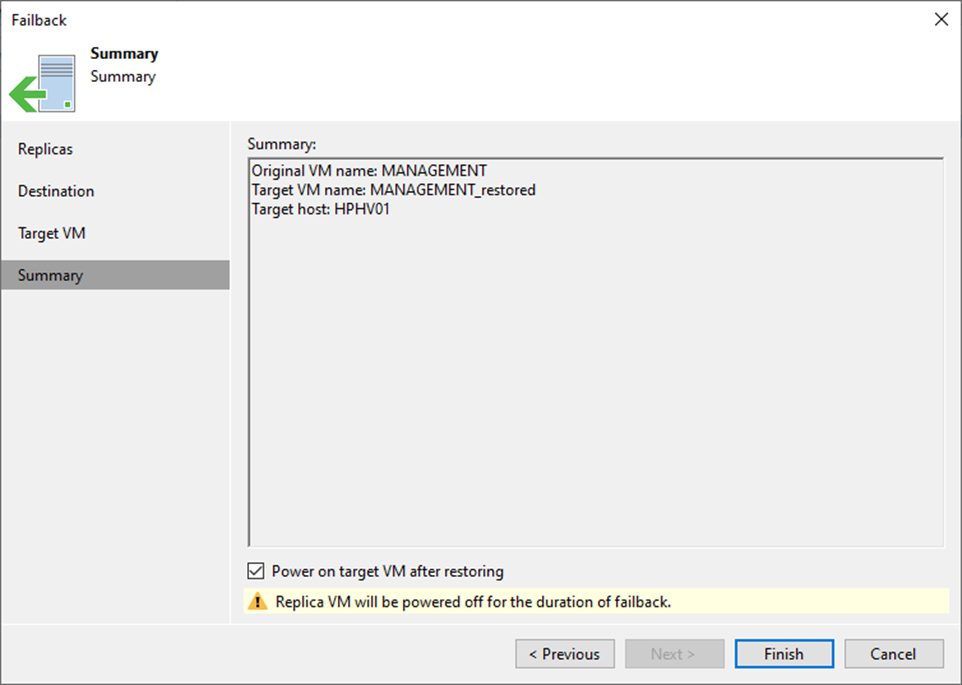
15. On the Restore Session page, select Log.
16. Ensure the failback is completed successfully and click Closed.
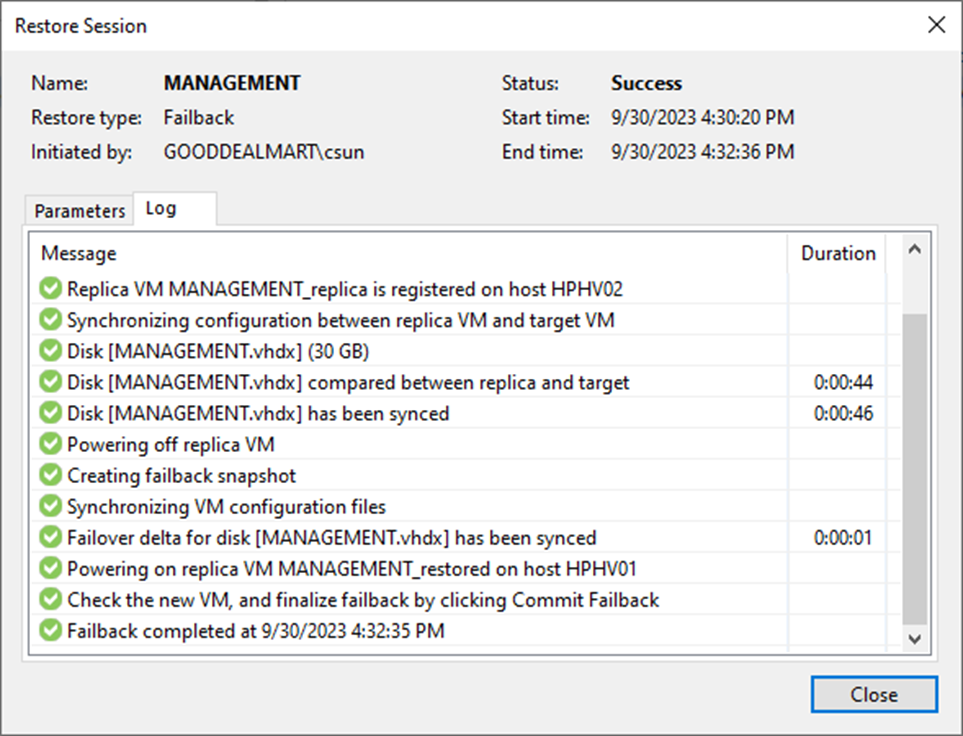
17. On the Home page, expend Replicas and select Active.
18. The VM status changed from Failover to Failback.
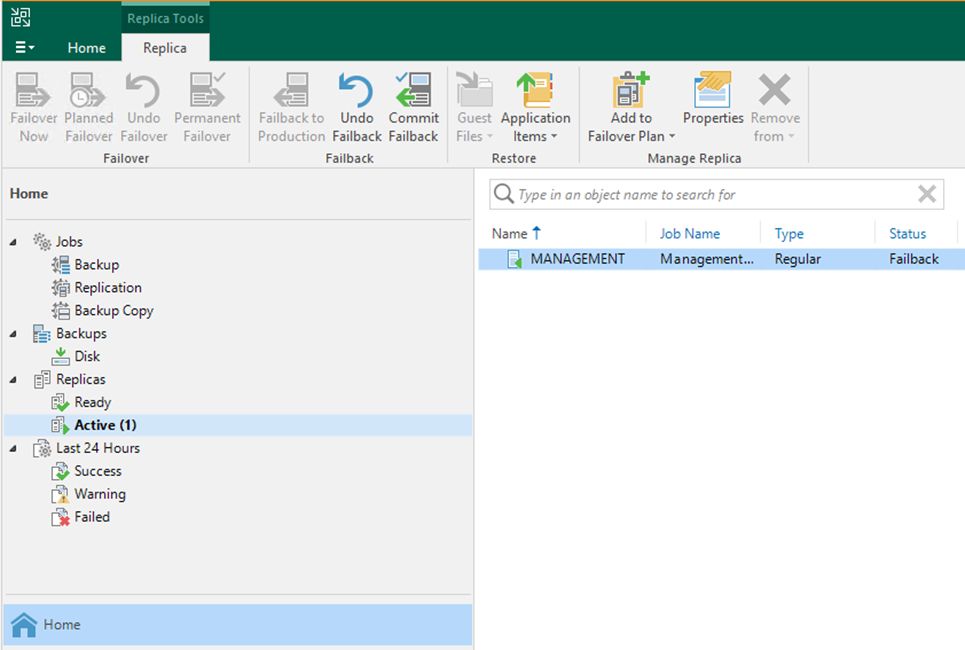
19. Right-click the VM and select Commit failback.
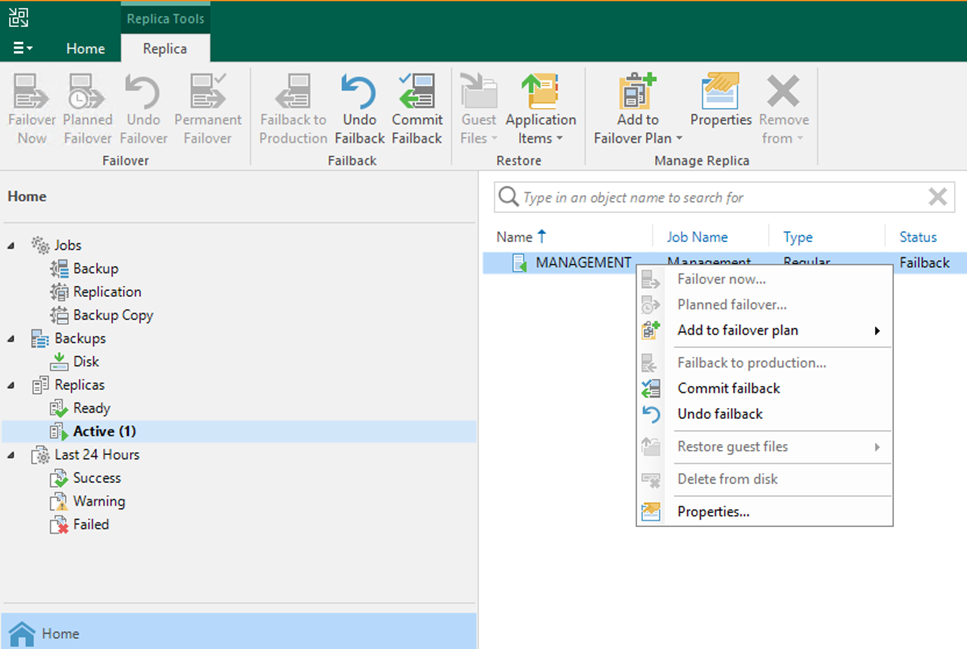
20. Click Yes in the Commit Failback display windows.
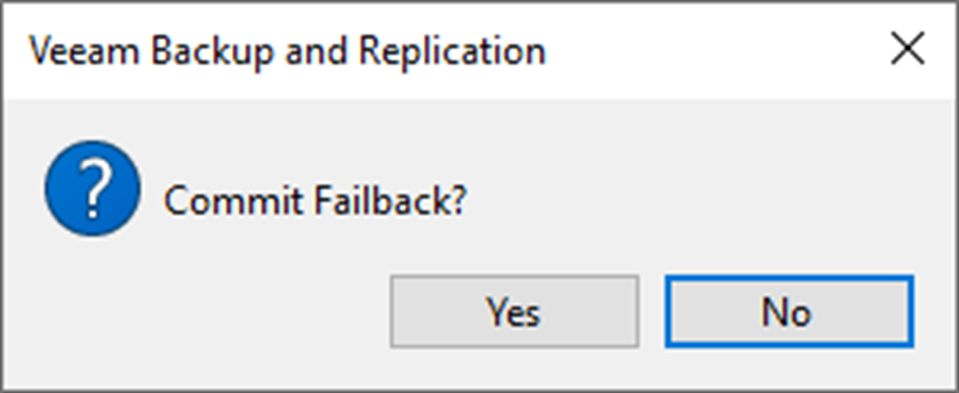
21. On the Restore Session page, select log.
22. Veeam Backup & Replication will synchronize the recovered VMs’ states with the current states of the VM replicas to apply any changes that occurred to the replicas while they were running in the DR site.
23. Ensure the Commit Failback is completed successfully, click Closed.
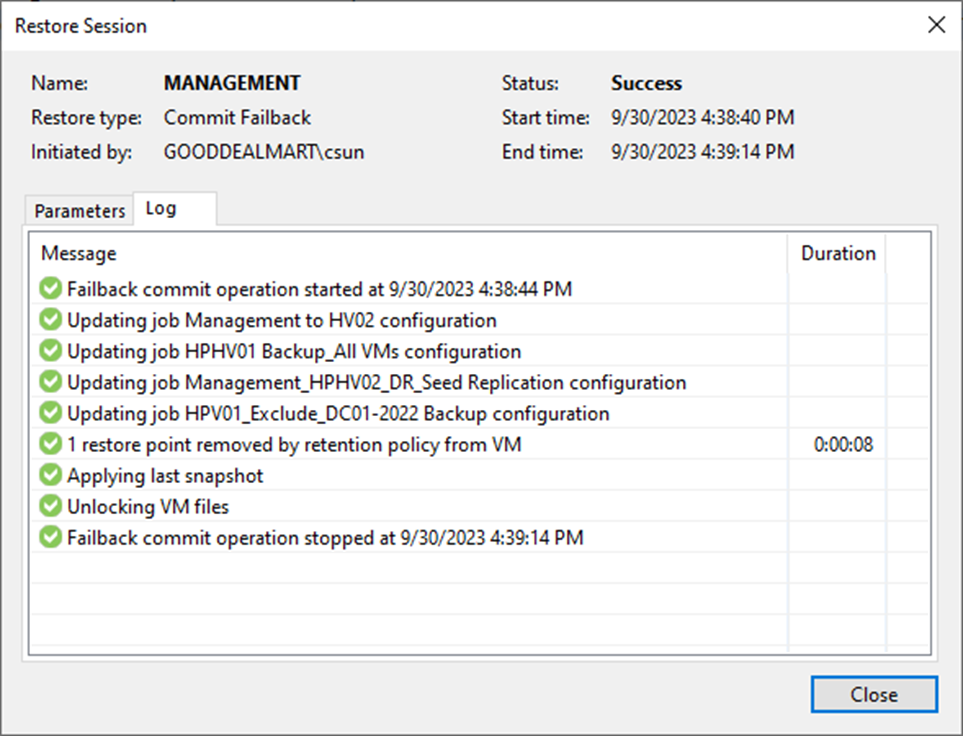
24. On the Home page, expand Replicas and the virtual machine back to regular type and Ready status.
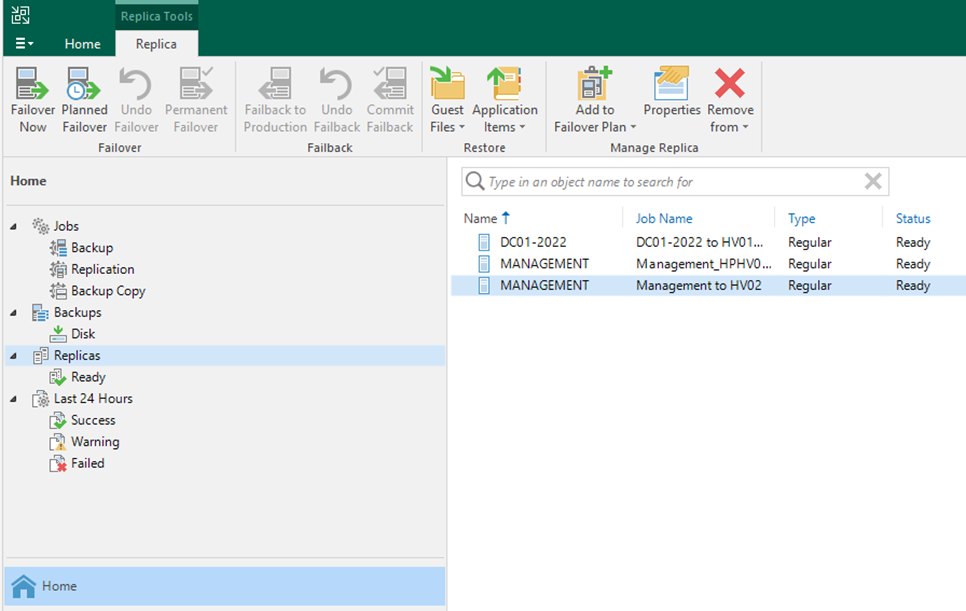
I hope you enjoy this post.
Cary Sun
X: @SifuSun
Web Site: carysun.com
Blog Site: checkyourlogs.net
Blog Site: gooddealmart.com
Author: Cary Sun
Cary Sun has a wealth of knowledge and expertise in data center and deployment solutions. As a Principal Consultant, he likely works closely with clients to help them design, implement, and manage their data center infrastructure and deployment strategies.
With his background in data center solutions, Cary Sun may have experience in server and storage virtualization, network design and optimization, backup and disaster recovery planning, and security and compliance management. He holds CISCO CERTIFIED INTERNETWORK EXPERT (CCIE No.4531) from 1999. Cary is also a Microsoft Most Valuable Professional (MVP), Microsoft Azure MVP, Veeam Vanguard and Cisco Champion. He is a published author with several titles, including blogs on Checkyourlogs.net, and the author of many books.
Cary is a very active blogger at checkyourlogs.net and is permanently available online for questions from the community. His passion for technology is contagious, improving everyone around him at what they do.
Blog site: https://www.checkyourlogs.net
Web site: https://carysun.com
Blog site: https://gooddealmart.com
Twitter: @SifuSun
in: https://www.linkedin.com/in/sifusun/
Amazon Author: https://Amazon.com/author/carysun