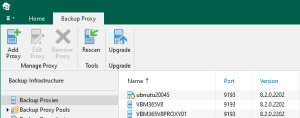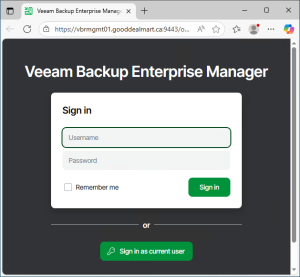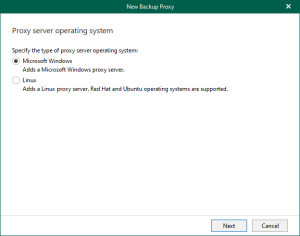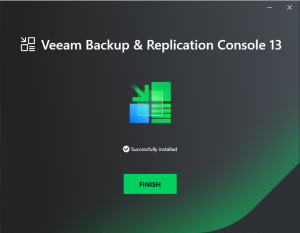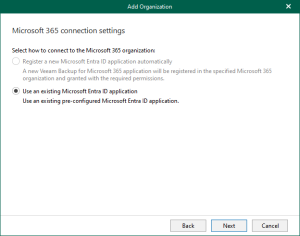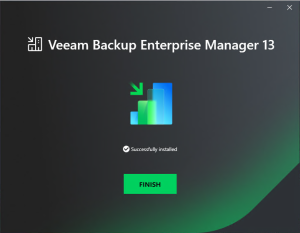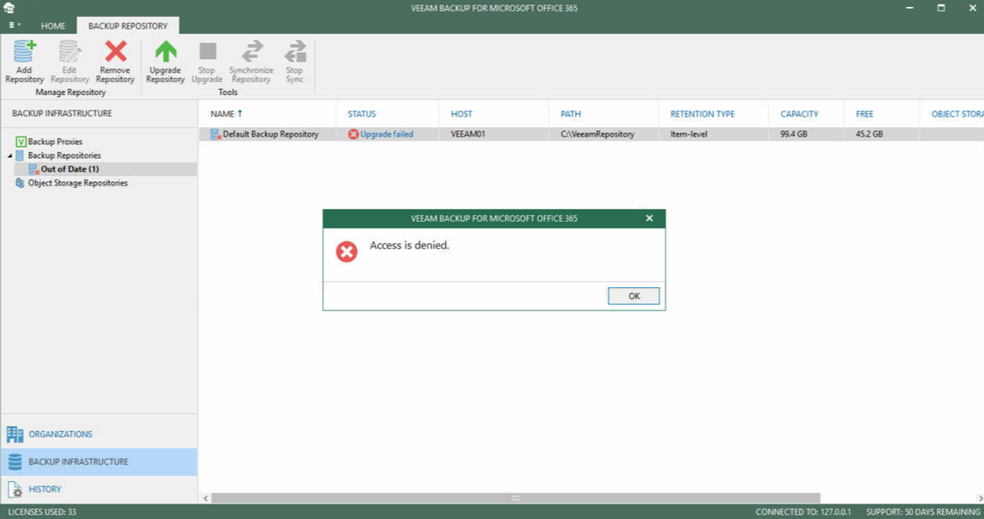

I was trying to upgrade VBO 365 from V3 to V4, everything looks fine except upgrading Default Backup Repository, the status shows Upgrade failed “Access is denied”, it has never happed with other customers for upgrading VBO 365 from V3 to V4.
I checked the logs from C:\ProgramData\Veeam\Backup365\Logs and found a warning and error, they show “Warning: Authorization denied. Identity: ENG\VEEAM01$ (expected: WORKGROUP\VEEAM01$)” and “Error: Access is denied”, I recall my memory, we have the Backups for VBR and VBO at the same server, the server was non-join domain, it was an issues for settings VBO Backup Proxy Servers, because “A server with Veeam Backup for Microsoft Office 365 and backup proxy servers must be deployed within the same or a trusted domain” (check the detail from https://helpcenter.veeam.com/archive/vbo365/30/guide/vbo_backup_proxy_servers.html ), so I join the server to domain after installed VBO 365 V3, this is the root cause. The server name (or join domain) cannot be change after install VBO 365, because the register account won’t change at VBO 365 configuration after you change server name and it will happen access denied error when you upgrade it.

Today, I am going to show you how to fix it.
- Login to VBO 365 server.
-
Open Veeam Backup for Microsoft Office 365 connect to…. Console.

-
On the User Account Control page, click Yes.

-
Click Connect on the Veeam Backup for Microsoft Office 365 console connect page.

-
On the Veeam Backup for Microsoft Office 365 home page, select BACKUP INFRASTRUCTURE.

-
On the BACKUP INFRASTRUCTURE page, right-click Backup Repositories and select Add backup Repository…..

-
On the Specify Details for backup repository page, enter name as Veeam – Default Backup Repository, click Next.

-
On the Specify location for backup repository page, select Veeam01 (Default backup proxy) as Backup proxy, click Browse at path.

-
On the Select the folder, select local disk (C:\) and click New Folder.

-
Type VeeamDefaultRepository as new folder name, click OK.

-
On the Specify location for backup repository page, click Next.

-
On the Object storage backup repository page, click Next.

-
On the Specify retention policy settings page, click Finish.

-
On the Backup Repository out of date page, right-click Default Backup Repository and select Remove.

-
It will pop up warning message and shows “Do you want to remove the selected repository? Some restore points may become unavailable.”, click Yes.

-
You cannot remove the Default Backup Repository before create new backup repository, if the Default Backup Repository is the only repository with Veeam backup proxy, it will happen error “Cannot delete repository: Backup Proxy should have at least one repository”.

If you try to change service account from Local System to local administrator at Veeam Backup proxy for Microsoft Office 365 service, it maybe fixes this issue, but it may cause other issues for feature.
Hope you enjoy this post.
Cary Sun
Twitter: @SifuSun
Author: Cary Sun
Cary Sun has a wealth of knowledge and expertise in data center and deployment solutions. As a Principal Consultant, he likely works closely with clients to help them design, implement, and manage their data center infrastructure and deployment strategies.
With his background in data center solutions, Cary Sun may have experience in server and storage virtualization, network design and optimization, backup and disaster recovery planning, and security and compliance management. He holds CISCO CERTIFIED INTERNETWORK EXPERT (CCIE No.4531) from 1999. Cary is also a Microsoft Most Valuable Professional (MVP), Microsoft Azure MVP, Veeam Vanguard and Cisco Champion. He is a published author with several titles, including blogs on Checkyourlogs.net, and the author of many books.
Cary is a very active blogger at checkyourlogs.net and is permanently available online for questions from the community. His passion for technology is contagious, improving everyone around him at what they do.
Blog site: https://www.checkyourlogs.net
Web site: https://carysun.com
Blog site: https://gooddealmart.com
Twitter: @SifuSun
in: https://www.linkedin.com/in/sifusun/
Amazon Author: https://Amazon.com/author/carysun