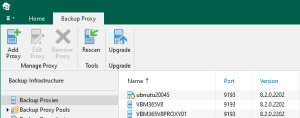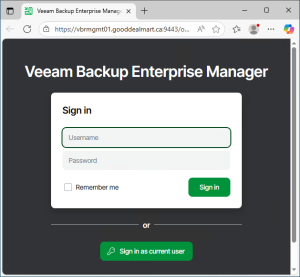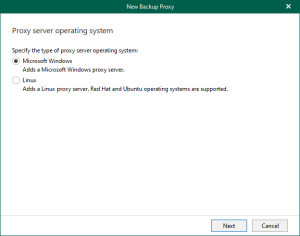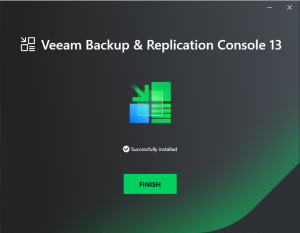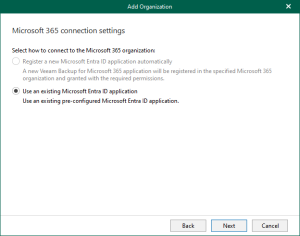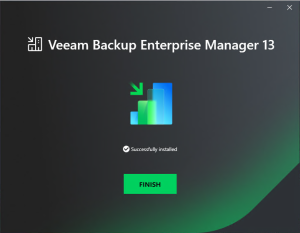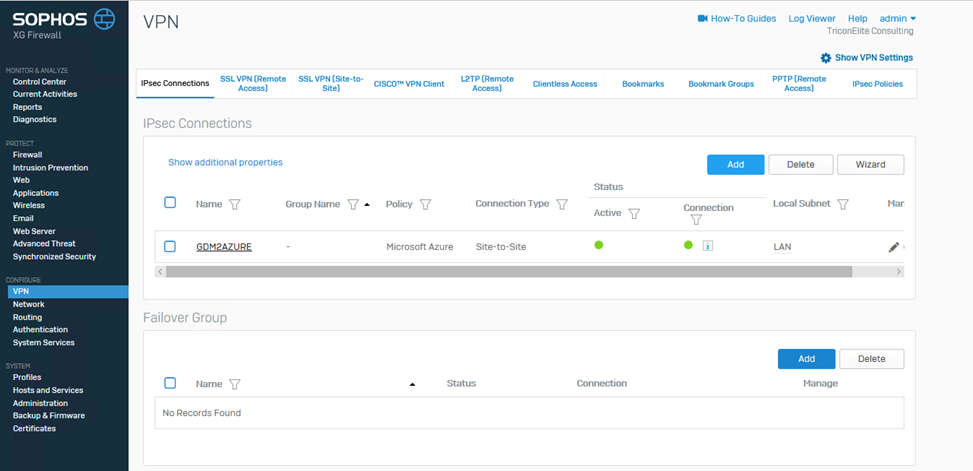

Today, I would like to tell you how to build a site-to-site VPN from Sophos XG firewall to Azure, if you have no budget to buy a hardware base firewall for your home office or lab, no worry, you also can download and install at Microsoft Hyper-V (or others) Virtual Machine and it’s free!!
Let’s follow step by step to build site-to-site VPN from Sophos XG firewall to Azure.
Settings in Microsoft Azure Site
-
Logon to Azure portal and select Virtual networks.

-
On the Virtual networks page, click Create virtual network.

-
Enter information as follow and click Create.
Name: AZURE-LAB-VNet1
Address Space: 10.10.0.0/16
Subscription: select your subscription
Resource group: select Create new and enter your Resource Group name
Location: Select Central US (you also can choice other locations)
Subnet Name: enter your subnet name
Address range: 10.10.0.0/19
DDoS protection: Basic (Default)
Service endpoints: Disable (default)

-
On the AZURE-LAB-Vnet1 page, select Subnets.

-
On the AZURE-LAB-VNet1 – Subnets page, click +Gateway subnet.

-
Enter Address range as 10.10.32.0/27 and click OK.

-
Go back to Azure Dashboard and click +Create a resource.

-
On the search bar, enter Virtual network gateway.

-
Select Virtual network gateway and click Create.

-
Enter information as follow and click Create.
Name: AZURE-LAB-GW
Gateway type: VPN
VPN type: Route-based
SKU: Basic
Virtual network: Azure-Lab-VNet1

Public IP address: Create new, enter AZURE-LAB-GWIP as its name, Basic for SKU and then click OK.

Subscription: select your subscription
Location: select the location as before (Central US) and then click Create.

-
Go back to Azure Dashboard and click +Create a resource.

-
On the search bar, enter Local network gateway.

-
Select Local network gateway and click Create.

-
Enter information as follow and click Create.
Name: Cary-HQ
IP Address: 184.65.174.148
Subscription: select your subscription.
Resource Group: click Use Existing and select AZURE-LAB
Location: select the same location as before (Central US) and then click Create.

-
On the Cary-HQ page select Connections.

-
On the Cary-HQ – Connections page, click +Add.

-
Enter information as follow and then click OK.
Name: AZURE-LAB-VNet1toCaryHQ
Virtual network gateway: AZURE-LAB-GW
Local network gateway: Cary-HQ
Shared key: enter your share, it is must the same as XG firewall site.

Settings On-premises Site
-
We are using Sophos XG firewall behind NAT device, so we need to do port forward settings at NAT Device.

-
Login to Sophos XG firewall.

-
Select Network and make sure interfaces settings are correct.

-
Select VPN and click Add, it’s under IPsec Connections.

-
Enter information as follow and click Save.
Name: GAM2Azure
IP Version: IPv4
Connection Type: Site-to-Site
Gateway Type: Respond Only
Policy: Microsoft Azure
Authentication Type: select Preshared Key and type preshared key, it’s must be the same as Azure site.
Listening Interface: Port2 – 102.168.0.127
Local ID Type: IP Address
Local ID: 184.65.174.148
Local Subnet: LAN (172.16.1.0/24)
Gateway Address: 52.176.45.61
Remote ID Type: IP Address
Remote ID: 52.176.45.61
Remote Subnet: AZUREVNet (10.10.0.0/16)

-
On the VPN page, the Active and Connection status should show green.

-
On the Azure Connection page, the status should show Connected.

- You may find there is no traffic at VPN tunnel even their status show connected. No worry, that’s because we still not configure firewall rules yet.
-
On the Sophos XG Firewall configure web page, select Firewall and click Add Firewall Rule.

-
Enter follow information to create Inbound VPN rule and click Save.
Rule Name: Inbound_VPN
Action: Accept
Source Zones: VPN
Source Networks and Devices: Any
Destination Zones: LAN
Destination Networks: Any
Services: Any

-
Enter follow information to create Outbound VPN rule and click Save.
Rule Name: Outbound_VPN
Action: Accept
Source Zones: LAN
Source Networks and Devices: Any
Destination Zones: VPN
Destination Networks: Any
Services: Any

Now, we have Site-to-site VPN successfully.
Hope you enjoy this post!!
Cary Sun @SifuSun
Author: Cary Sun
Cary Sun has a wealth of knowledge and expertise in data center and deployment solutions. As a Principal Consultant, he likely works closely with clients to help them design, implement, and manage their data center infrastructure and deployment strategies.
With his background in data center solutions, Cary Sun may have experience in server and storage virtualization, network design and optimization, backup and disaster recovery planning, and security and compliance management. He holds CISCO CERTIFIED INTERNETWORK EXPERT (CCIE No.4531) from 1999. Cary is also a Microsoft Most Valuable Professional (MVP), Microsoft Azure MVP, Veeam Vanguard and Cisco Champion. He is a published author with several titles, including blogs on Checkyourlogs.net, and the author of many books.
Cary is a very active blogger at checkyourlogs.net and is permanently available online for questions from the community. His passion for technology is contagious, improving everyone around him at what they do.
Blog site: https://www.checkyourlogs.net
Web site: https://carysun.com
Blog site: https://gooddealmart.com
Twitter: @SifuSun
in: https://www.linkedin.com/in/sifusun/
Amazon Author: https://Amazon.com/author/carysun